Frequently Asked Questions
SuperVision will not connect to my emteqPRO Mask?
Assuming you have already downloaded and installed the SuperVision app then connecting to the mask should be straight forward. You will also need a application running the . These are included in our SDK Demos, also found on the downloaded page, or within your own Unity project with the emteqLabs SDK Plugin installed and correctly configured.
If the SDK app is running, and showing data within the app itself then you should next confirm that SuperVision is attempting to connect to the correct location.
Once you open the SuperVision app you can use the left hand navigation to update settings. From within this section chose the ‘Connection' tab. Here you will need to enter the IP address of the computer hosting the Core Services application. If this is the same computer as the SuperVision app then you can set this value to be either localhost:1883 or 127.0.0.1:1883. The port number 1883 is essential for correct operation. More detail for this is described in detail here.
If you are unsure what your computers IP address is, please consult this windows support page or this page for Pico Neo 3 Eye.
Does it support wearing glasses?
Although the some VR headsets alone can be used with glasses, the emteqPRO Mask requires direct access to the skin especially on the side of the eyes which may be occluded by typical glasses arms. Therefore we do not recommend using glasses with the emteqPRO Mask system as not removing glasses may affect the mask contact, the overall signal quality and as a result the affect related insights. HTC Vive Eye Glasses Support.
How do I clean the emteqPRO Mask?
Cleaning the mask is simple and should be done between uses, especially if a new participant is using the mask. The use of any 70% ethanol-based disinfectant wipes are appropriate and recommended for cleaning our headsets. More information can be found here for Vive or here for Pico Neo 3 Pro including additional instructions for how to remove the emteqPRO Mask from the HMD.
How can I convert my VR system to open-face?
If it is desired to use the mask without the HTC VIVE Pro Eye you can follow this simple guide and make use of the mask in open-face mode. This option is not available to Neo 3 Pro Eye customers.
I've plugged the emteqPRO Mask into the VIVE but it's not detecting it?
When connecting the emteqPRO Mask to the HTC VIVE Pro Eye sometimes the cable can become disconnected from the inside. Simply lift the cover, which can take some force to remove, and check the USB-C end of the cable is firmly connected as described in this guide.
Why is the emteqPRO Mask not turning on?
A light will only show when the mask is plugged in via USB and an application supporting the Emteq SDK is running on the attached computer. If this is the case and it is still not working, try another USB cable or USB socket on the computer and restart the Emteq SDK application.
Sometimes, despite being a reversible cable, the USB-C can require being inserted in a particular orientation, try both if you are still have issues.
My connection to the mask/sensor quality is intermittent or poor, what can I do to fix this?
Firstly ensure that all physical connections are firmly in place. This includes the USB cable (at both ends) along with the HTC VIVE cable attached to the PC when using the HMD, as well as the side sensor inserts for the emteqPRO Mask. Ensure they are also properly seated in position and you are using the appropriate sized fittings for the current user. Other reasons might include hair, make-up or jewellery interfering with contact. You may also try cleaning the sensors as described above.
In order to have successful data collection there needs to be good contact with the sensors. This can be done in a few ways:
- Prepare the skin. For best results, it is recommended that you remove any skin products or make-up before applying the sensors on the skin. The emteqPRO Mask can operate fully without the need for skin preparation of any kind, however for optimal quality we recommend cleaning the face and remove any products or natural oils from skin by applying a cleanser or a mild abrasive gel.
- Ensure all hair is pushed off the face, and especially the areas under the mask. The below image demonstrates how to push back any hair covering the face before data collection (e.g. fringes or any loose hairs) to avoid any noisy signals from the sensors
All hair must be pushed away from the face before using the **emteqPRO Mask** device to avoid any noisy signals. - Before placing your mask, please view the following section the EMG sensors describing the correct positions for the sensors.
- Ensure you are using the right side inserts for the user's face shape. The side inserts can be removed and swapped as shown below. Two sizes of inserts are provided, the Wide (WL,WR) and Narrow (NL, NR). You can identify the size using the engravings on the backs, as shown below.

The side inserts can be removed and swapped based on the user's face shape. Wide left (top left), wide right (top right), narrow left (bottom left) and narrow right (bottom left). 
The two sets of sensor side inserts. Wide left (top left), wide right (top right), narrow left (bottom left) and narrow right (bottom left).
How can I download arousal and valence readings?
You can find detailed instructions on obtaining arousal and valance readings in the Understand the Data section.
Eye tracking doesn't appear to be working correctly in my HTC VIVE Pro Eye?
This is most likely caused by calibration. Once you have installed the emteqPRO Mask correctly into the HTC VIVE Pro Eye you should run through calibration again if you have not already. This calibration should be completed for individual participants when performing a study or treatment using the emteqPRO Mask with HTC VIVE Pro Eye to ensure accurate eye tracking is performed.
What does the light on the emteqPRO Mask indicate?
During normal operation a light is displayed on the emteqPRO Mask and will be solid green, this indicates a connection to the mask has been established with the PC and the required software. A red light however could indicate several potential issues. If you are given a red light please try restarting the software, plugging in the mask again and rebooting the computer to fix the issue. If this does not resolve the problem please contact Customer Support.
How do I fit the emteqPRO Mask in the HTC VIVE Pro Eye?
You can find detailed instructions on how to install the emteqPRO Mask into the HTC VIVE Pro Eye here. If you had the emteqPRO Mask in open-face then you may need to adjust the mask first to ensure it fits into the HTC VIVE Pro Eye using these instructions.
How do I contact Customer Support?
You can find the most up to date information on our Customer Support page. You can create an account there for our ticketing system or simply drop an email to support@emteqlabs.com and someone from our team will be in contact to assist you. If possible please include as much information as you can in the initial support request, this will aid us in fixing your issue as quickly as possible.
Where can I find the saved data?
Locating the data files creating during recording sessions can differ slightly depending on your setup and which applications you are using, but generally this is much the same with some small variations in the actual folder names.
If you are logged into the computer that you performed the recording on, and you are the same user that performed the recording you simply need to open Windows File Explorer and select you Documents folder. From here you should see an EmteqLabs folder which then contains at least one more folder level, probably named for the application in use. For our SDK Demos this is and finally Upload. In here you should find .dab and .json files named with date and time from you current locale. This should enable you to locate the specific files you are looking for. More detailed instructions can he found here.
As developer how can I create a VR application that is compatible to the emteqPRO Mask system I have?
You can find detailed instructions on how to build a Emteq SDK application here. In a nutshell if you already have a Unity Application and you wish to install the Emteq SDK Plugin you can do this via the Unity Package Manager directly from our GitHub repository: https://github.com/emteqlabs/emteqvr-unity.git once installed it is advisable to also install the example scenes that are as simple as possible making a helpful guide on how to get going with development or integrating with an existing project.
What types of data can I record?
You can record physiological and sensor data from f-EMG, PPG, IMU in real-time from the Mask, eye-tracking event markers and contextual data when using our Emteq SDK, and also get additional ‘data insights' such as HRV metrics, quality indexes, and affective insights using our Machine learning cloud module. For more information see our data section here.
Which facial muscles (activations) measures emteqPRO Mask?
emteqPRO Mask measures the activation of the following facial muscles: frontalis (left and right side of the forehead), orbicularis (left and right sides of the eyes), zygomaticus (right and left side of the cheeks), and corrugator.
Is there a limit in the recording duration of the data?
The safety or the patient/participant should be considered first, HTC recommend taking 10-15 minutes breaks every 30-60 minutes for the HTC VIVE Pro Eye. From a purely technical stand-point the limit depends on the system's capabilities (CPU, GPU). Our tests indicated that running a data collection for up to 7 hours works as expected. Be aware that the data file will be very large in the end, they are around 128MB per hour of recording time.
What is the difference between "Emg/Raw" and "Emg/Filtered"?
The ‘'Emg /Raw is the raw sensor signal as it is recorded from the facial-EMG sensors. The ‘Emg/Filtered' outputs the values from the EMG sensors after applying multiple steps that process and filter the signal. pre-processing and filtering pipeline. These include low frequency drift and movement-artifacts removed, high frequency noise removed, environment electrical noise removal, and AC-Lift 500Hz signal removed.
For more information see Data Insights.
Please explain the pre-processing done for "Emg/Raw" to convert that to "Emg/Filtered"?
Our filtering algorithm is constantly updated and new features with complex filter-functions are added, some of which are currently under development. Overall, baseline correction on raw EMG signals is first adopted to remove mean values and the linear trend artefacts such as the line interference introduced by electrical devices, the Notch filter is then applied to remove the 50 Hz component and its harmonics up to 350 Hz. Signals are further passed through a band-pass filter retaining components from 30 to 450 Hz.
Please provide information about the scores of the following columns what implies by each score and their range?
- Faceplate/FaceState
- Faceplate/FitState- Faceplate/FitState.any
- Faceplate/FitState.both
- Faceplate/FitState.settled
- Emg/ContactState[0]
These fields are referring to the state of the device and the level of contact using discrete levels. Please refer to the CSV Specification for more information.
Please explain the difference between the following two sets of tags and their values. (I have attached "test_emteq.csv" for further reference)?
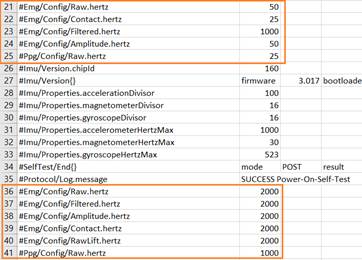
The PC software is re-configuring the device to output at the maximum data-rates. After a configuration change, all subsequent data is at the specified frequency. In this case all data in this file is at 2KHz (apart from PPG at 1KHz) unless there are later subsequent changes to the frequency. Please refer to the CSV Specification for more information.
Does emteqPRO Mask provide raw RR intervals?
Yes, emteqPRO Mask can provide raw RR intervals upon request.
How accurately can emteqPRO Mask recognize expressions such as smile, surprise, frown and neutral?
The accuracy of emteqPRO Mask for recognizing four expressions (smile, surprise, frown and neutral) is 90%.
How accurately can*emteqPRO Mask recognize user's affect state, arousal and valence?
For arousal we use the top-2 accuracy – i.e., if any of the 2 most probable classes predicted by the model matches the actual arousal then we declare accurate recognition. This way, the top-2 accuracy for recognising arousal is 85%, using three classes (low, medium, and high).
Similarly for valence, we use the top-2 accuracy – i.e., if any of the 2 most probable classes predicted by the model matches the actual valence then we declare accurate recognition. The top-2 accuracy for recognising valence is 85%, using three classes (negative, neutral, and positive).
Which Heart Rate Variability (HRV) metrics are calculated by emteqPRO Mask?
We are providing the following HRV metrics:
- mean RR-interval - Mean value of the RR intervals (in milliseconds)
- SDNN - Standard deviation of the RR intervals
- RMSSD - Root mean square of successive differences
- SDSD - Standard deviation of successive differences
How often does your system provide the HRV metrics?
The HRV metrics are provided every 10 seconds.
Can I get a custom analytics for my emteqPRO Mask data?
Yes, our data-science team can provide statistical and machine-learning analysis for any sensor modality included in emteqPRO Mask. The analysis depends on the use-case, thus it is performed upon request.
Remote Viewing is not functioning for me, how can I fix this?
There are a few issues that might impact connectivity. If Streaming data (view graphs) is functional, but remote viewing is not then this is probably a configuration issue that can be resolved locally. First check that you have only real network adapters present in the system. If you have an Virtual Adapters you will need to disable them prior to launching SuperVision. This article may be useful in completing this, but you may need to contact your network administrater to do this.
