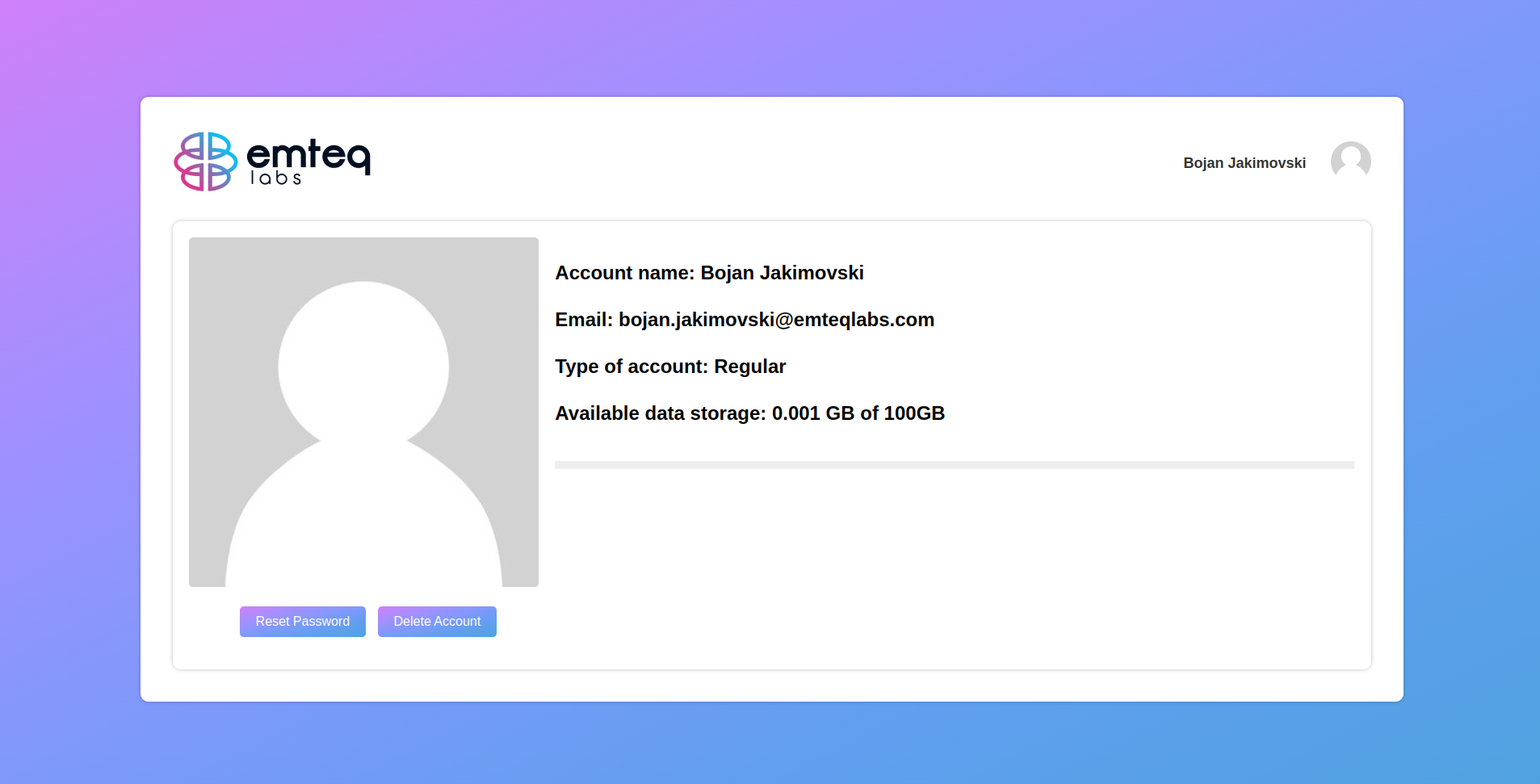OCOsense Web App - OCODataLab
The OCOsense Web App(OCODataLab) is a web-based application that allows you to view the project data and to download it. The OCOsense Web App can be accessed via the following link: ocodatalab.emteqlabs.com.
1. Login Screen
The login screen is the first screen that you will see when you open the OCOsense Web App. To login, you need to enter your email address and password. The email address and password are the same as the ones you use to login to the OCOsense Supervision App.
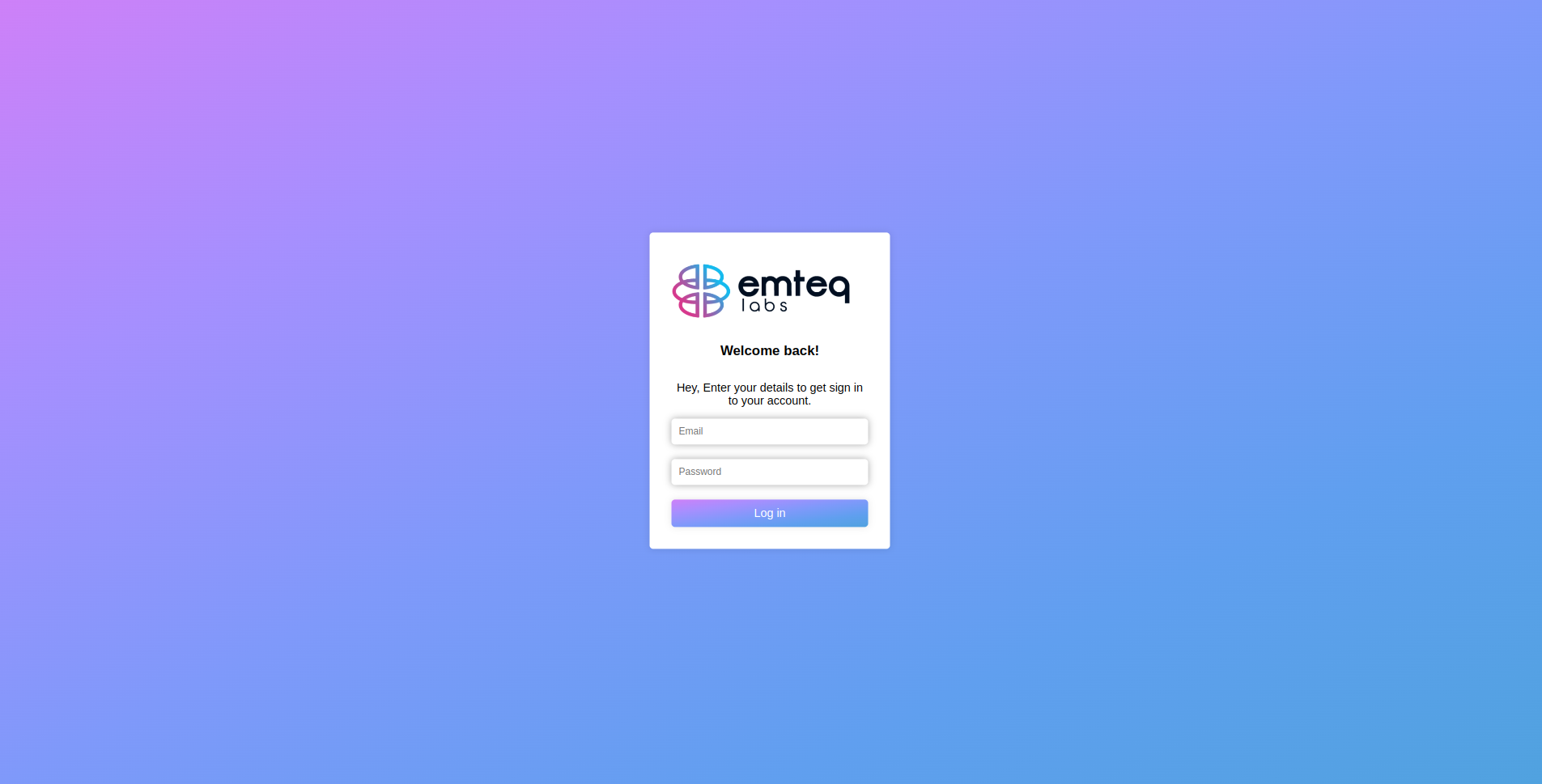
2. Home(Projects) Screen
The home screen is the screen that you will see after you login. The home screen contains a simple UI that allows to list all the projects and data associated with them. You can download the data by clicking on the download button or deleting the data by clicking on the delete button. You can also download file by file or the whole project at once. The home screen also contains a search bar that allows you to search for a specific project/participant/task/file
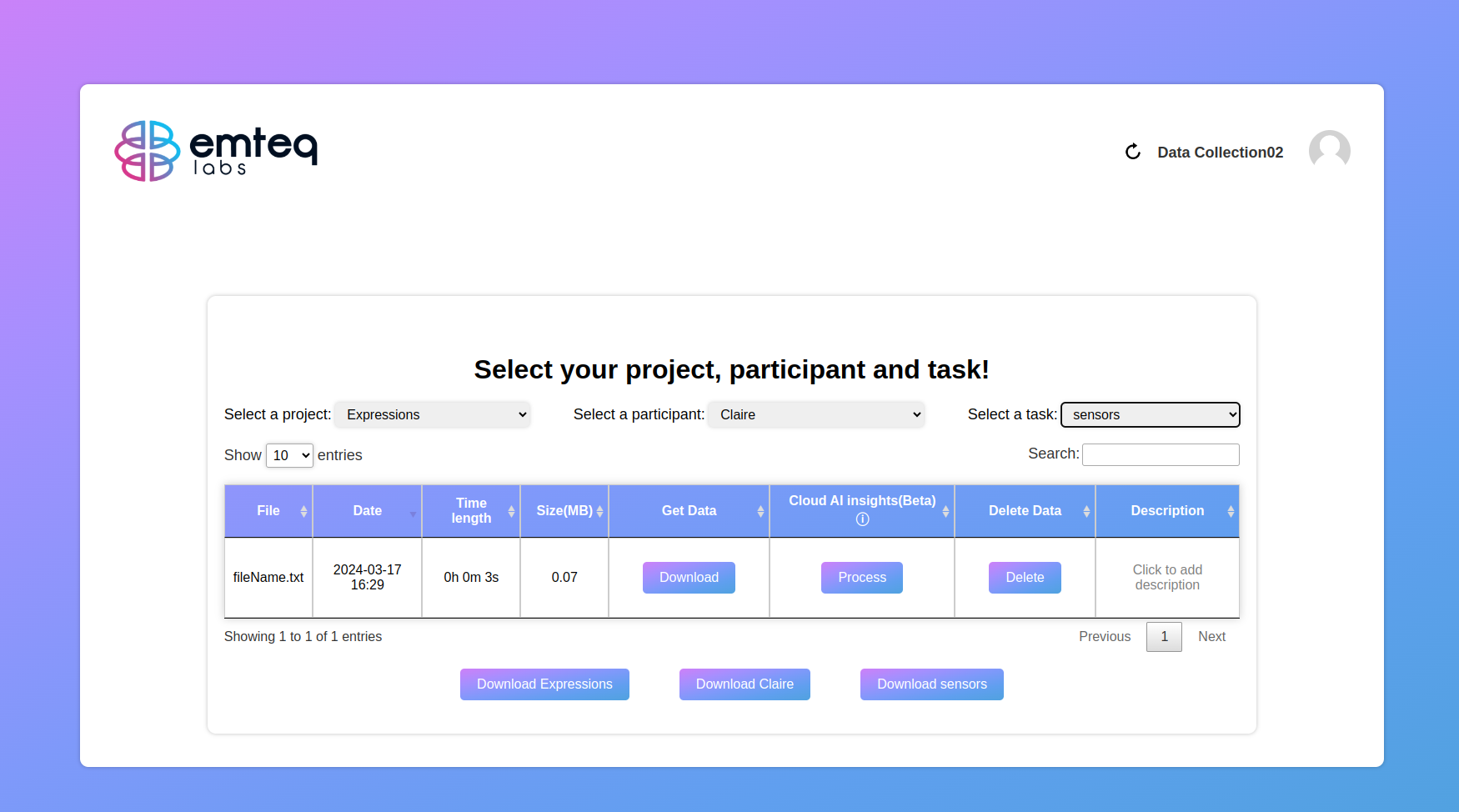
3. User Screen
The user screen is the screen that allow you to see basic information about your account. You can also change your password by clicking on the change password button. There is also a option to delete your account(your credentials and all data associated with your account will be deleted).