Data Files
For offline data analysis the system provides:
- sensor and physiological data in
.dabformat (and.csvafter conversion). - event data in
.jsonformat. - affective insights can be added in existing
.csvdata files.
Locating your saved data
In order to record data, you will need to connect the mask to a computer running our Core Services. This can be either using the pre-made demo’s available on our downloads page, or by creating your own custom Unity app using the emteqVR Unity SDK plugin.
When you initiate data saving or when using our sample unity scene, the outputted data will be saved in you PC under the Documents folder but will differ depending on the application in use. For example:
Documents\EmteqLabs\[application name]\Upload
On Pico Neo 3 Pro Eye (but may differ between apps):
This PC\Pico Neo 3 Pro Eye\Internal shared storage\Android\data\[Application Name]\cache
From each recording session you will find a .dab and a .json file. The .dab file contains the sensor data and the .json file containing the event markers created by the Unity SDK. Please refer to the SDK Data Point & Data Section for further information on the event markers.
In the following sections we will describe the general format of the sensor data (.dab) saved when using the emteqPRO system, and how to convert it to a .csv file.
- The contents of the
.csvfile are explained further in section CSV specification. - Further information on the raw and processed sensor data and physiological insights are explained in Sensor Data Information section.
- Sample processing scripts for Python (using pynotebooks) and advice for analysis are given in section Data processing in single user and multiple user format.
- Instructions on how to acquire our affective insights (for valence and arousal) are provided in section Obtaining affective insights.
What is the .dab data file?
As ‘sensor data file' we refer to the data collected as part of the .dab file when using the Unity SDK and/or the SuperVision. The sensor data file (e.g. date_time_name.dab) is a binary formatted data file. The corresponding event file (.json) will be named the same.
The .dab file contains
- raw sensor data
- physiological insights
- system information
The .dab file can be converted to comma separated files (csv) which can easily opened, read and consumed by external data processing software e.g. Python, MATLAB, and R.
Additional data points and affective insights can be added using our cloud based ML models. The process is explained in the section Obtaining affective insights.
Converting from .dab to .csv
If you wish to view your .dab files in a CSV format you can simply upload via our SuperVision app. Follow these instructions on how to do perform the upload. By deselecting all insight options the ZIP file created will contain only the raw sensors information if that is all you need.
Eye Data
The .eyedata file is generated in a separately, and also stored in a different location. It is generated by the tobii API and requires that the SRanipal service be running, as well as full integration into the Unity Application containing the Emteq SDK to provide object tracking within a scene. The file is named using the current date and time to make it easier to find, although the exact time may differ from the .dab file created, since the API may begin recording at a different time.
C:\Users\$USER\AppData\LocalLow\EmteqLabs\[Application Name]
In future this data may be combined into the .dab for simplicity. There is currently no facility to upload via our Data Insights Upload facility. This data must be examined separately.
CSV Specification
DETAILED CSV SPECIFICATION For version management, the official emteqPRO CSV Specification is available for reference. Please refer to this file for detailed row/column information by version.
The .csv file generated contains all the data recorded from the time the data recording was triggered (see #Time/Seconds.referenceOffset) until the end of the recording. The .csv file will look similar to the one shown below
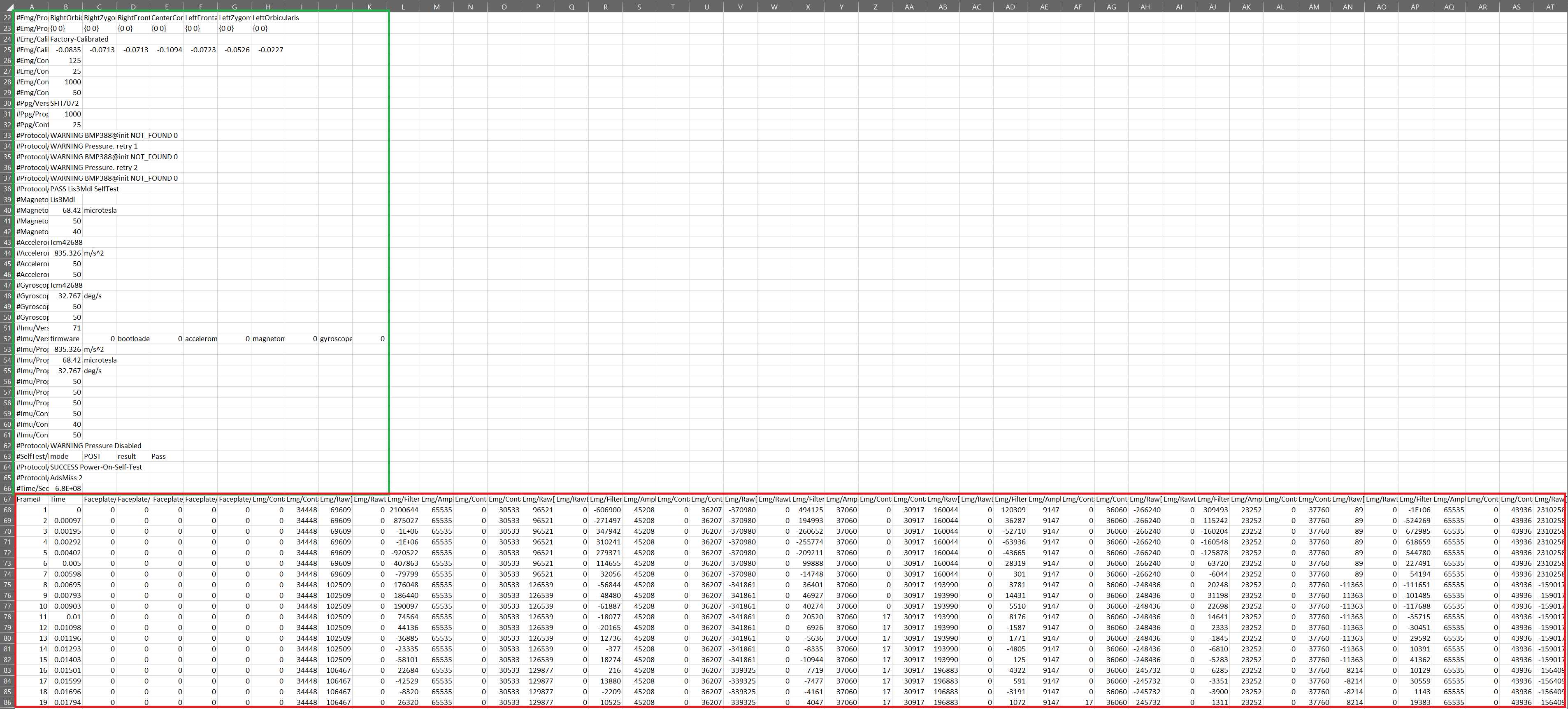
The .csv file contains:
- System information: A brief description of the data and system used for the recording. These lines are prefixed by the character ‘#'. We explain the contents of those lines in the following section.
- The sensor and physiological insights including their headers: In the current format, the sensor outputs are separated by columns, and the rows are populated by their values in time. The length of the rows is dependent on the overall duration of the recording and sampling rate.
System Information
Information about the system and the frequency rates are exposed in the first section. In this example of a CSV above, line 32 contains the headers for each column corresponding to each sensor channel that is currently available in real-time. All comments are indicated by the symbol ‘#' at the start of the line. The system information contains the following:
- The version of the hardware and firmware of your device.
- The contact mode of the configured device (i.e. AC/DC lift).
- A list of the EMG sensors.
- The data sampling frequency of each sensor modality.
- Information about the IMU sensors: accelerometer, magnetometer and gyroscope.
- Absolute date-time at which the recording started (
\#Time/Seconds.referenceOffset)
