Register & Log In
Upon first opening the app, you will see a login dialog. Click Register to open an external site in your browser to create an account.
- Enter your first name, last name, email address, and password, then click Submit.
- A verification code will be sent to your email address. Enter the code in the designated field and submit the form.
Once completed, you will have an account to log into the OCOsense Supervision app.
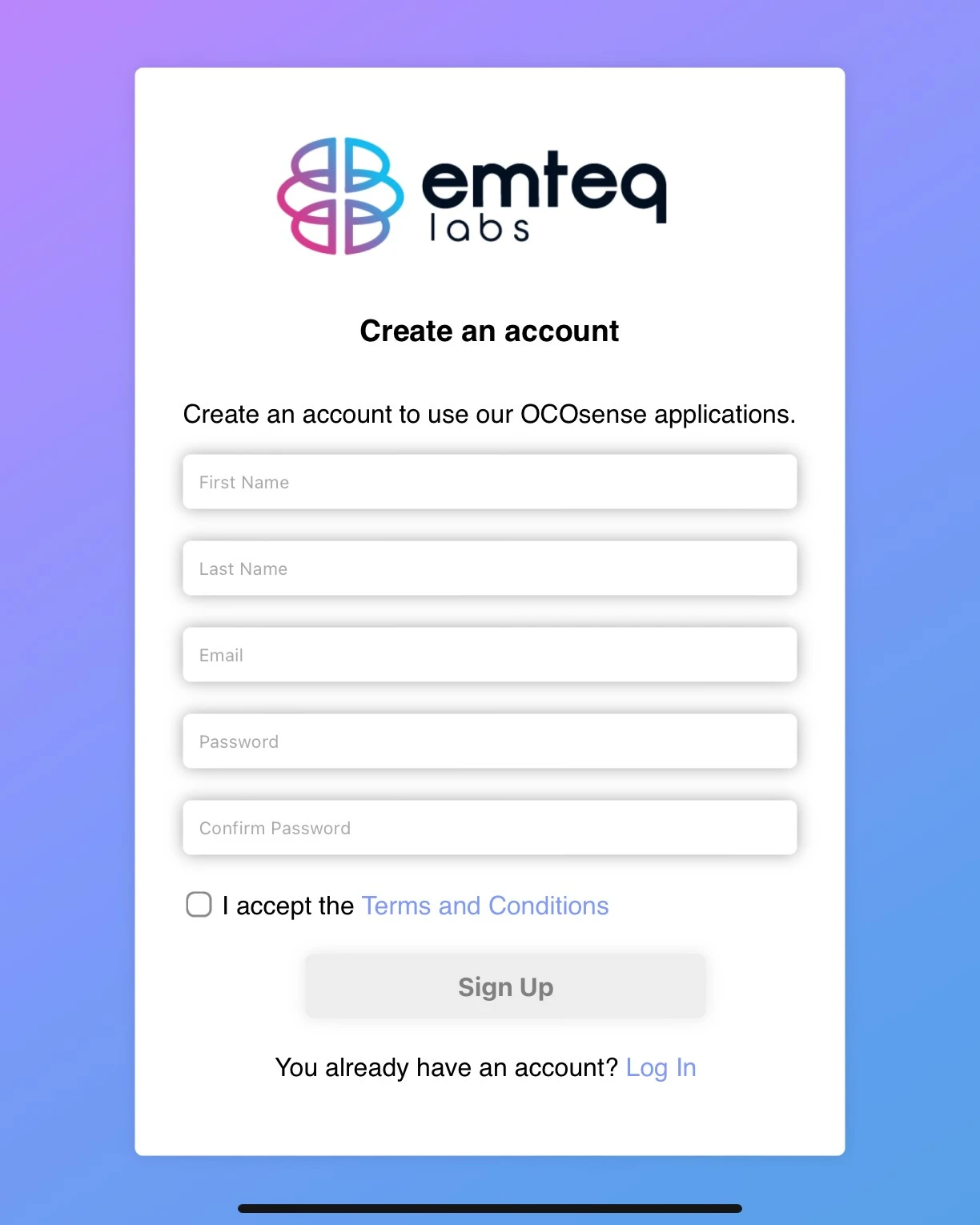
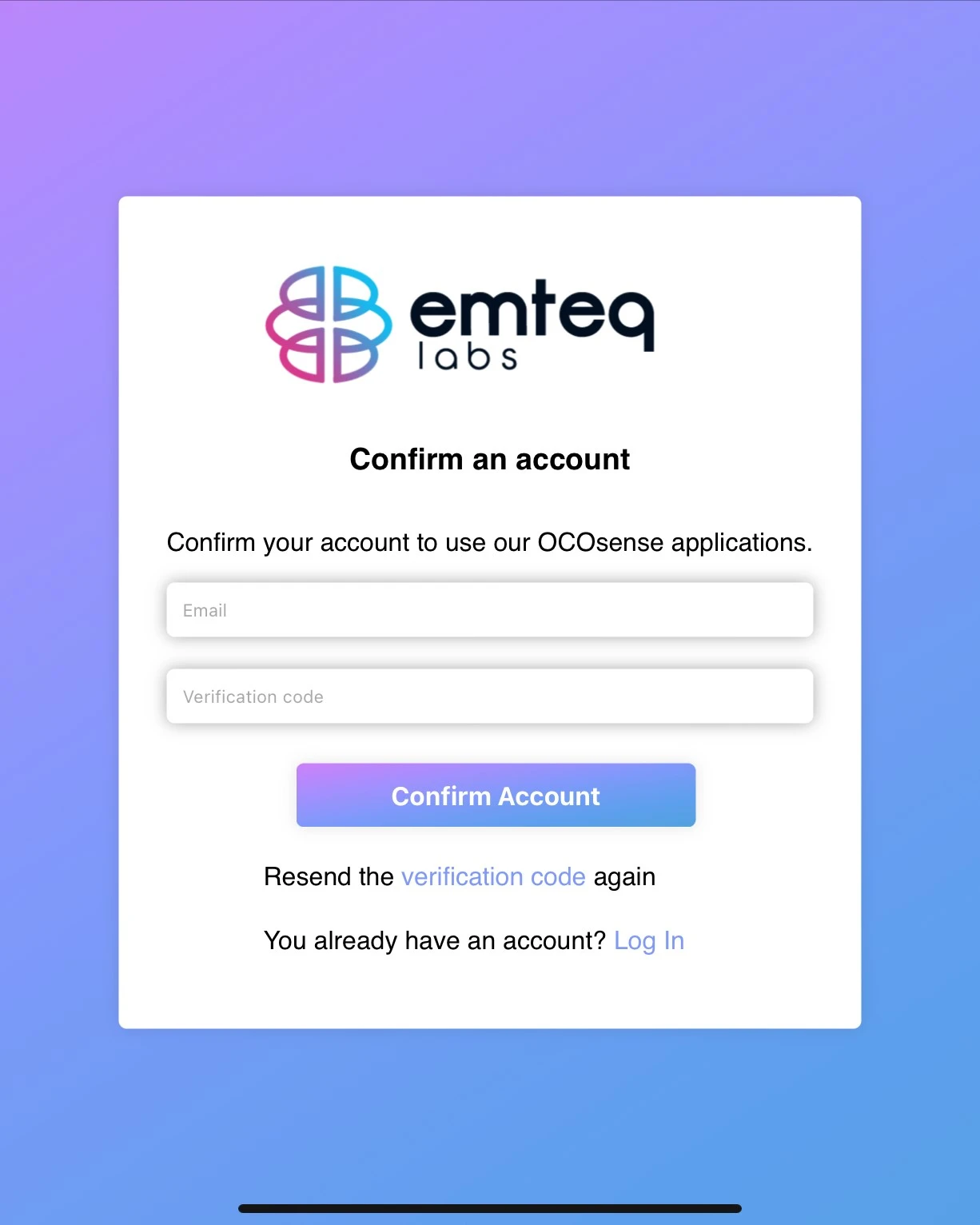
Return to the OCOsense Supervision app, enter your email address and password, and click Login.
After logging in, the home screen will appear, where you can:
- Connect the OCOsense glasses
- Access Settings
- Create a project to begin data collection
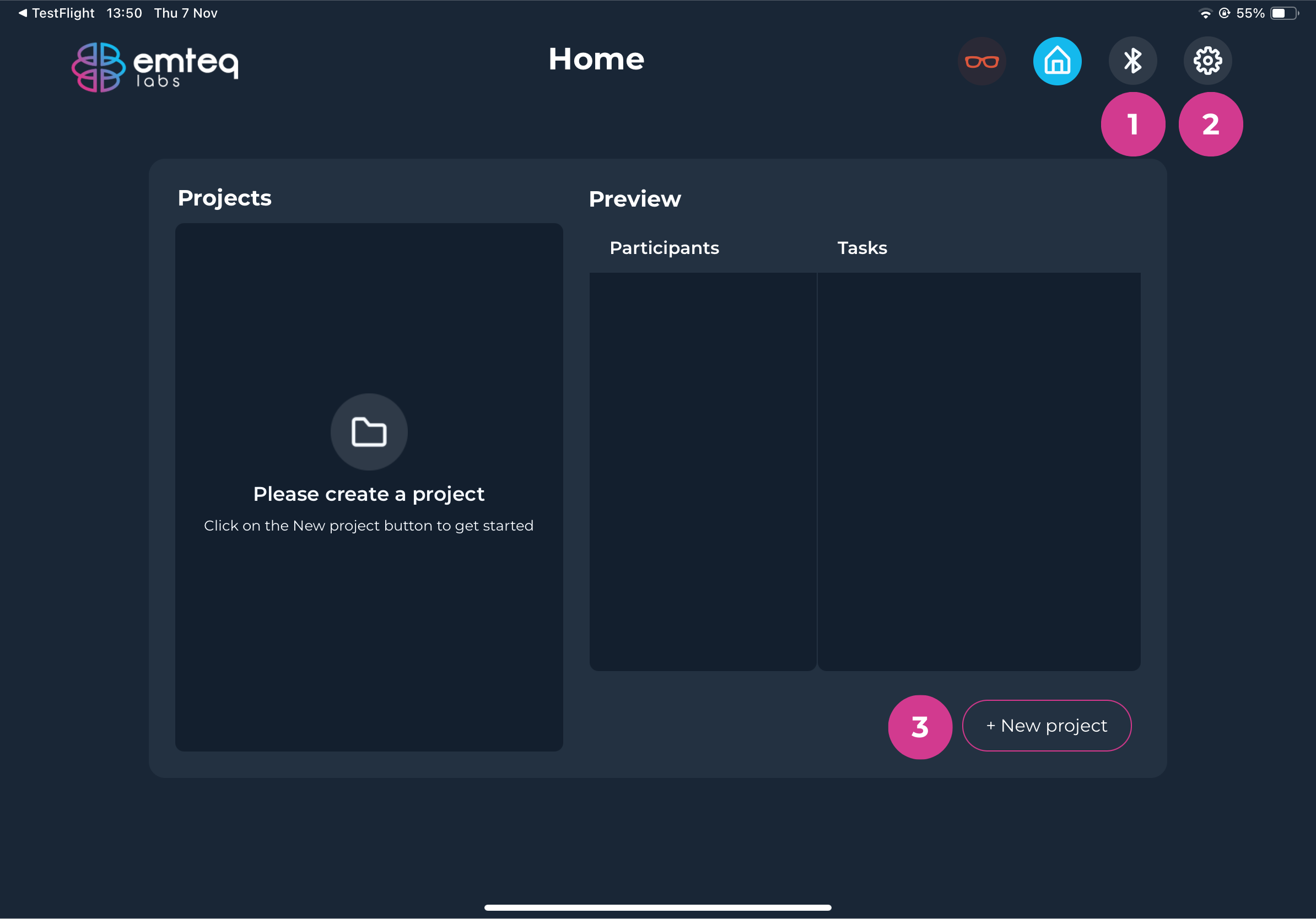
To view your account details go to the Settings screen, by tapping the settings icon (2).
The Settings Screen provides important information and options for managing your account and app settings.
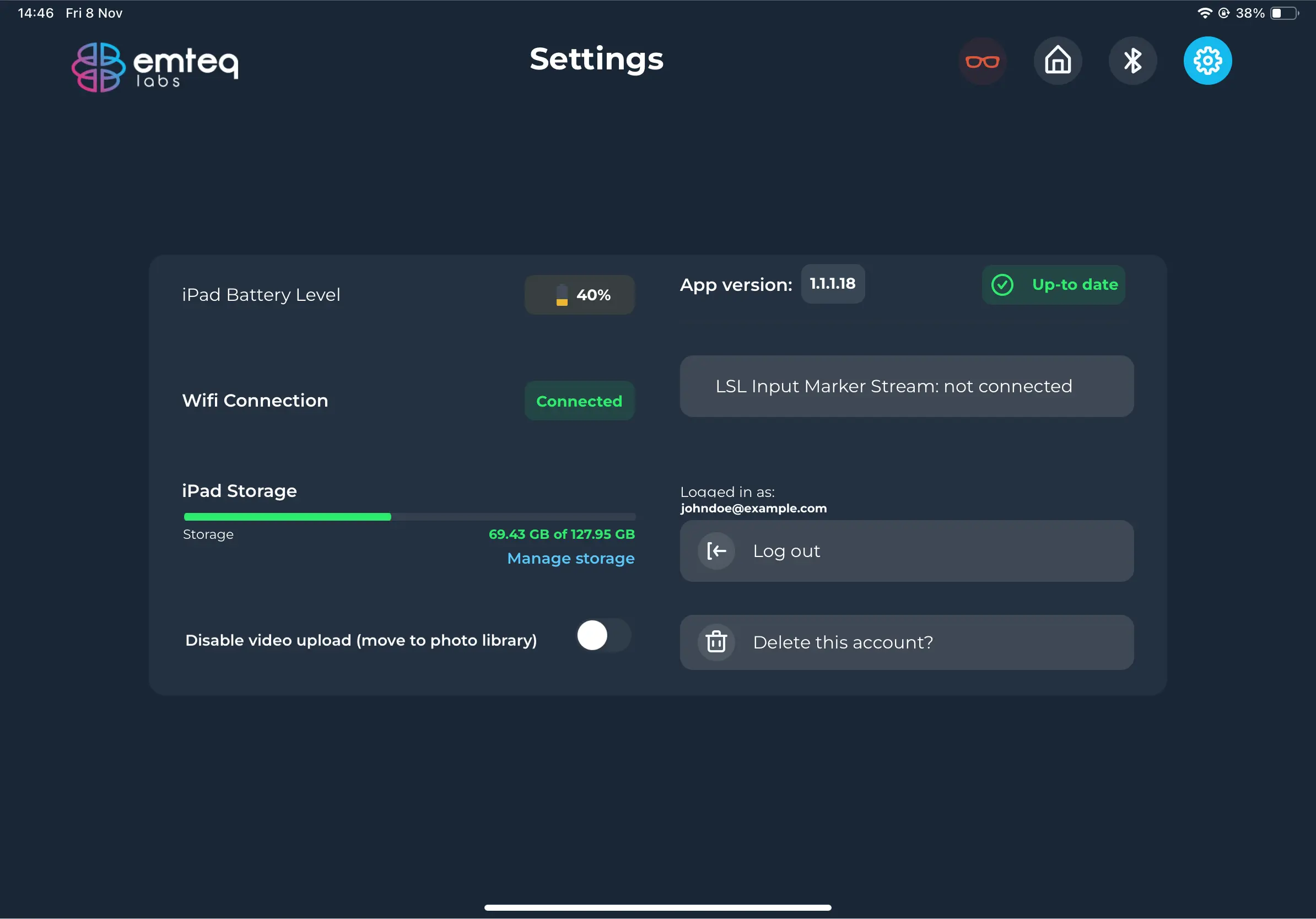
Settings Overview:
- iPad Battery Level: Ensure the iPad has sufficient battery for uninterrupted data collection.
- Wi-Fi Connection Status: Wi-Fi is required for creating projects, participants, and tasks. However, if projects, participants, and tasks are created in advance, data can be collected offline, temporarily stored on the iPad, and uploaded automatically when Wi-Fi is available.
- iPad Storage: Ensure a minimum of 2GB of free space to store sensor and video data. Data will be temporarily saved on the iPad if the internet connection is weak.
- App Version: Check for updates to ensure you're using the latest version of the app.
- Lab Streaming Layer Input Marker Stream: The status of the LSL input Marker Stream.
- Logout: Log out from your account in the Settings screen.
- Delete Account: Permanently delete your account and all associated data (both locally and in the cloud). Note: This action is irreversible, and deleted data cannot be recovered.
