Recommendations & Risk Indicators
The icons in the top-right corner provide real-time information on the platform's readiness for data collection.

1. Glasses State
- Green (Ready): No action needed.
- Amber (Resetting): Glasses are currently resetting.
- Red (Need Reset): Hold a neutral face for a few seconds until the glasses vibrate, and the icon turns green.
2. Bluetooth Settings
Glasses Battery Level
- Green (>30%): Battery is sufficient for optimal data quality.
- Amber (20–30%): Battery is low; consider charging soon.
- Red (<20%): Critical low battery. For optimal data quality, maintain battery levels above 30%. Plug in the glasses if needed.
Connection Strength
- Excellent (BLE RSSI > -55 dBm): Excellent bluetooth connection, no action needed.
- Good (-55 dBm > BLE RSSI > -90 dBm): Signal strength is moderate; consider moving closer if connection is unstable.
- Poor (BLE RSSI < -90 dBm): Critical low signal. Move the device closer to the OCOsense glasses, remove obstacles, ensure the glasses have over 20% battery, and try again. Check the average packet loss per minute in Settings.
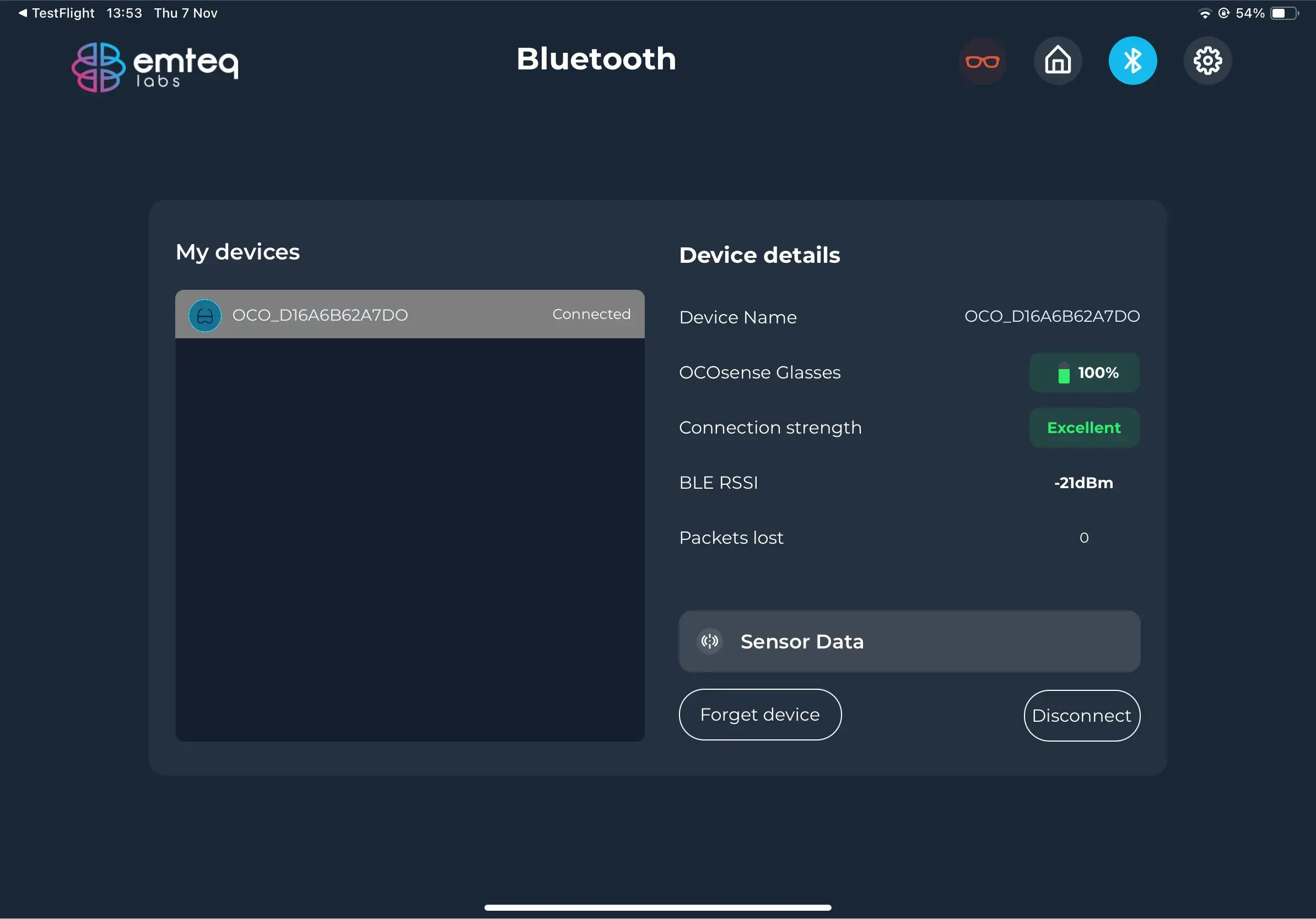
3. General Settings
iPad Storage
- Green (>10 GB): Ample storage available.
- Amber (2–10 GB): Storage is getting low; consider freeing up space.
- Red (<2 GB): Critical storage warning. Free up storage to ensure data can be saved reliably.
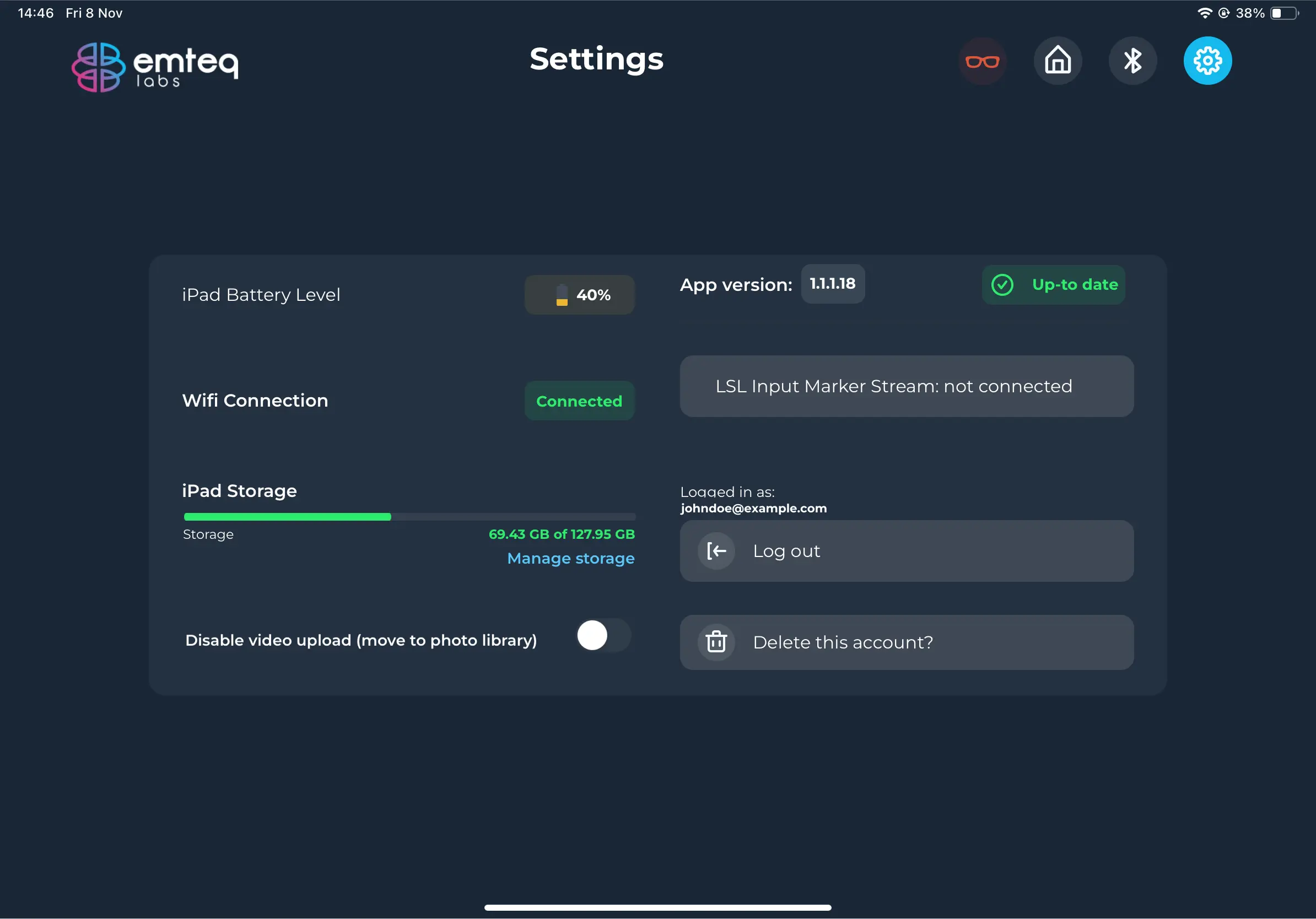
Pre-Collection Checklist
Before starting data collection or troubleshooting issues, always:
- Ensure a stable internet connection.
- Verify Bluetooth connectivity through the Bluetooth screen.
- Confirm the OCOsense glasses are connected (blue light flashing).
- Check the glasses battery level (35% or higher). Glasses can be used while charging.
- Verify sufficient iPad battery (35% or higher).
- Confirm adequate iPad storage for temporary data storage.
- Ensure the glasses are properly positioned on the face.
- Disable iPad auto-lock to prevent interruptions in data collection.
