How to Connect to OCOsense?
To establish a Bluetooth connection to the OCOsense glasses, please follow these steps:
Step 1: Turn On the Glasses
-
To turn on the glasses, press the on/off button. The glasses will cycle through red, green, and blue LED flashes and vibrate. Afterwards, the LED will begin flashing yellow, which suggests that the glasses are ready for connecting.

-
Open the OCOsense app and log in. The Home Screen will appear.
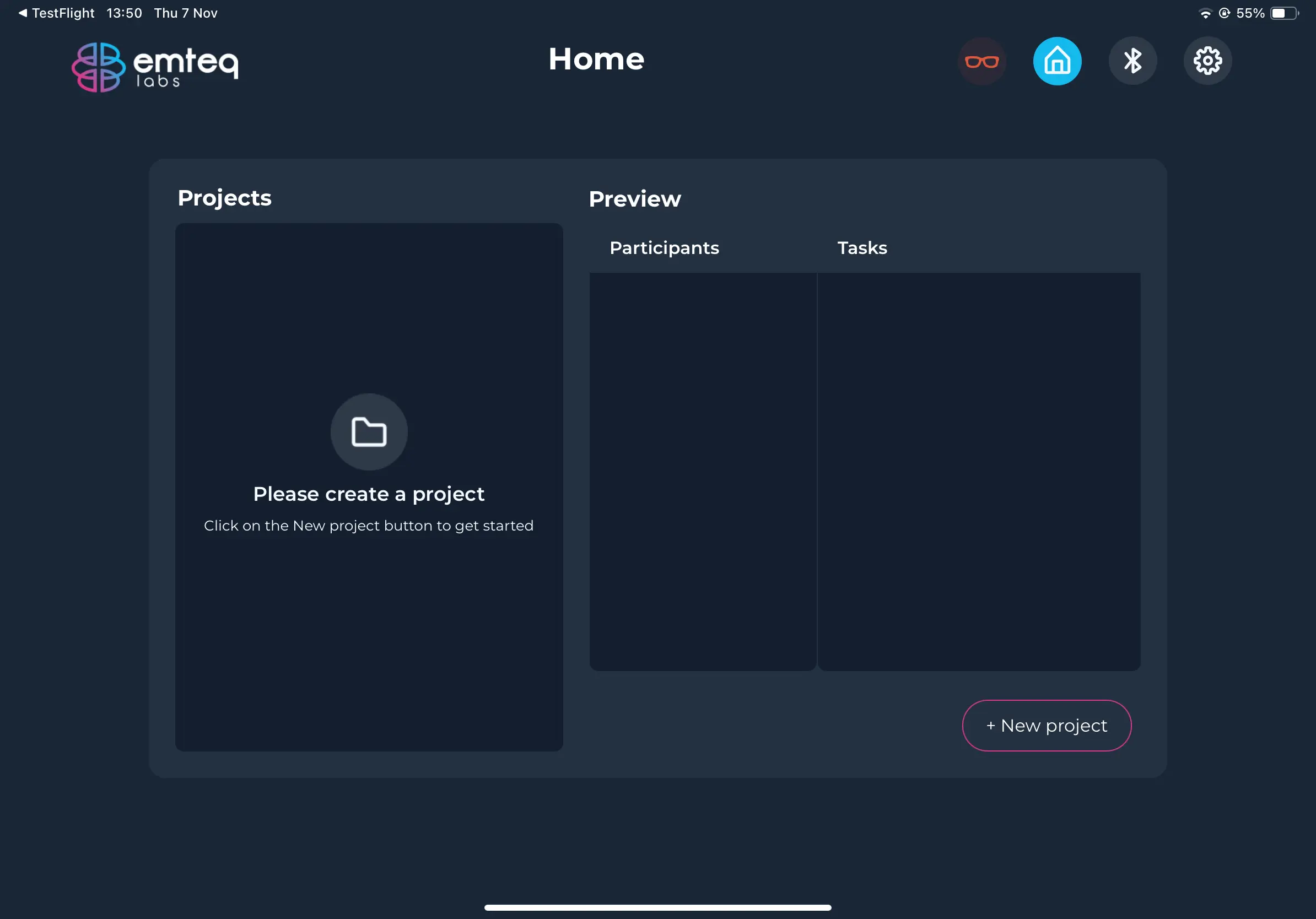
Step 2: Connect via Bluetooth
- Tap the Bluetooth icon in the top-right corner of the screen to access the Bluetooth settings.
- If the glasses are powered on, their device name will appear on the left-hand side of the screen. Tap on the device name to connect.
-
Once connected, you'll see additional information on the right-hand side. The LED on the glasses will flash blue continuously while connected.
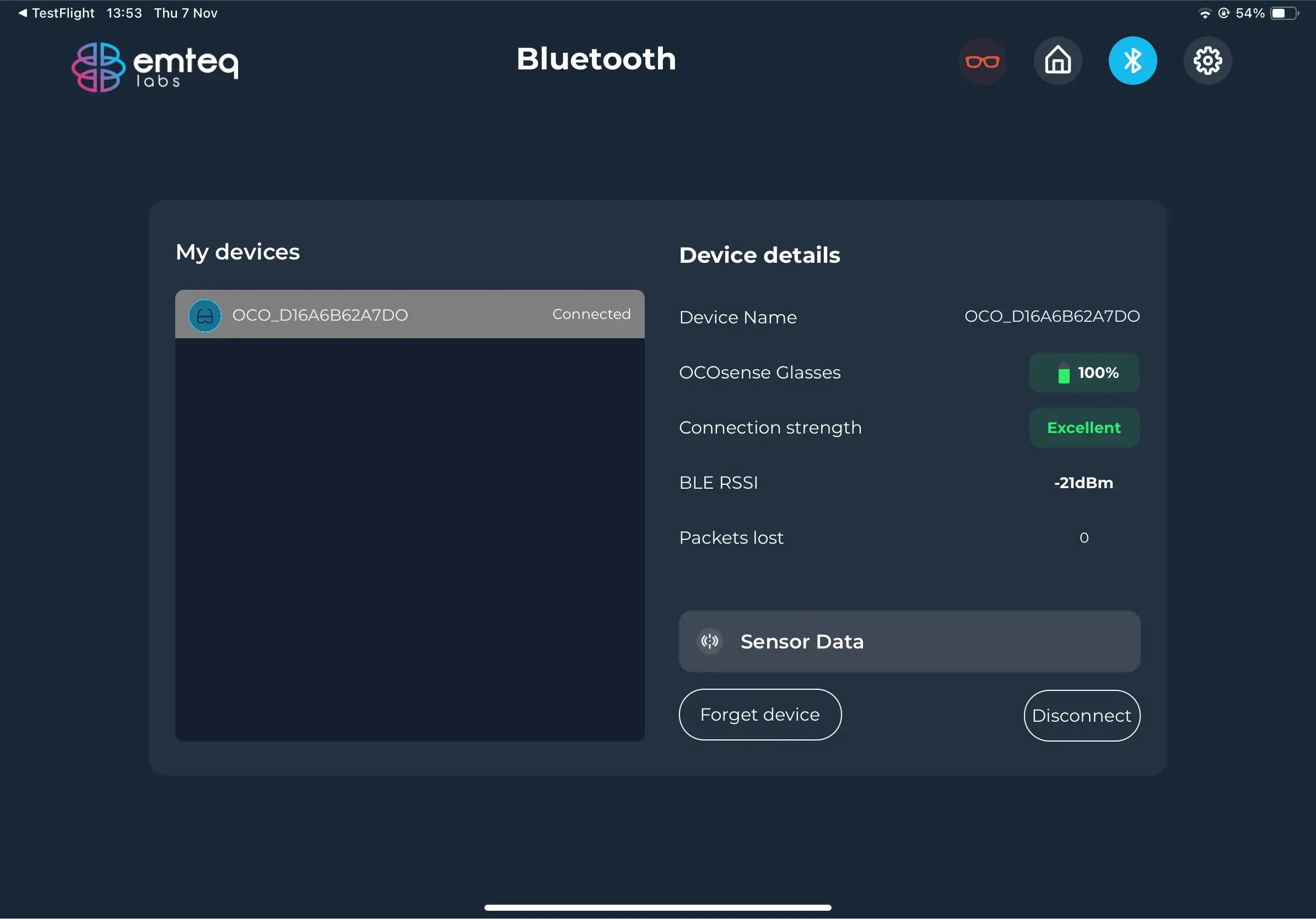
Bluetooth Connection Details:
- Device Name: Use this reference when contacting support.
- Battery Level: Shows the battery level of the OCOsense glasses (may take a few seconds to display).
- Connection Strength: Displays the current connection status.
- BLE RSSI: Reflects Bluetooth signal quality. A higher RSSI value indicates a stronger signal.
- Packets Lost: Shows any Bluetooth packets that were sent from the glasses but did not reach the iPad. Refer to the table in the recommendations section.
Tap the Sensor Data button to access the screen displaying real-time sensor readings.
Sensor Data Screen
On this screen, you can monitor and adjust sensor data for optimal performance.
- View Options:
- Glasses Fit: For accurate data, the proximity sensors should be no more than 32mm (1.26 inches) from the skin. In Fit Mask view, red sensors indicate out-of-range, and green sensors indicate in-range. Adjust the glasses until all sensors appear green.
- Face Expressions: After calibration (see the Calibration section), this view shows if the glasses are correctly mimicking the user's expressions.
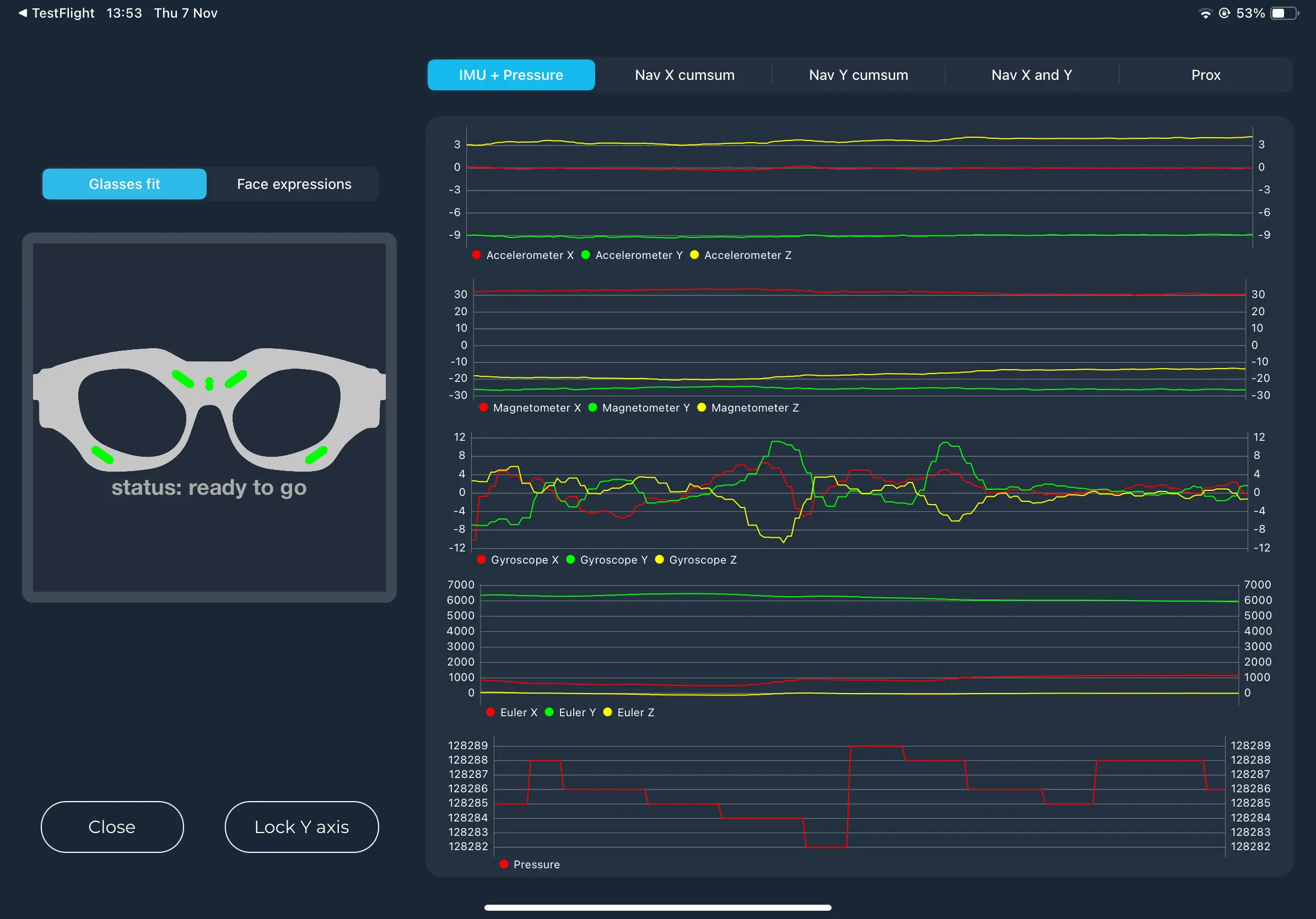
- Check Data Streams: Navigate through the tabs to view real-time data for each sensor.
- IMU + Pressure: Signals from the Inertial Measurement Unit (Accelerometer, Gyroscope, Magnetometer, and Euler angles) and the pressure sensor.
- Nav X Cumsum: Cumulative sum of the X-axis navigation sensor signals.
- Nav Y Cumsum: Cumulative sum of the Y-axis navigation sensor signals.
- Nav X and Y: Raw navigation signals from both X and Y axes.
- Prox: Signals from the proximity sensors.
- When finished, close the Sensor Data screen and tap the Settings (cog) icon in the top-right corner to manage additional options.
