Open-Face / HTC Vive Pro Eye
Importance of safety
Do not use the equipment before reading, understanding and assimilating all information about safety.
Package Contents
The emteqPRO Mask (installed into the HTC VIVE Pro Eye) along with two sets of side inserts and Open Face head strap. The inserts should be swapped to fit different face shapes and sizes as appropriate.



System Requirements
To run the emteqPRO system connected to the HTC VIVE Pro or VIVE Pro Eye please refer to the recommended system requirements:
| Component | Recommended system requirements | Minimum system requirements |
|---|---|---|
| Processor | Intel Core i5-4590/AMD FX 8350 equivalent or better | Intel Core i5-4590/AMD FX 8350 equivalent or better |
| GPU | NVIDIA GeForce GTX 1070/Quadro P5000 equivalent or better, AMD Radeon Vega 56 equivalent or better | NVIDIA GeForce GTX 970, AMD Radeon R9 290 equivalent or better |
| Memory | 6 GB RAM or more | 4 GB RAM or more |
| Operating System | Windows 10 | Windows 10 |
Important:
- For the best experience, it is recommended that you download and install the latest GPU driver updates.
- When running on a laptop with a discrete GPU you need to ensure you are running the apps on the GPU, which is usually accomplished by running Windows ‘High Performance Power Plan'. Nvidia Optimus (or AMD ‘Dynamic Switchable Graphics').
When running both Unity SDK app and the SuperVision app on a single computer you will require a machine above the minimum specification above, it is recommended to use two machines for the best performance, one for VR, the other for monitoring via the SuperVision app.
Getting started with your emteqPRO Mask
This assumes you have already setup the HTC VIVE Pro Eye independently of the emteqPRO software and mask. A short guide on how to do this can be found here.
Upon receiving the emteqPRO device, it may have been pre-installed into the HTC VIVE Pro Eye or you may need to do this manually. Ensure that if it is installed it is connect via the Velcro and the straps appropriately and is connected via the USB cable. If not, please find our set-up guide in section Inserting the emteqPRO Mask to the VIVE Pro Eye.
Do not expose the optical lenses to direct sunlight or other strong light sources. Exposure to direct sunlight may cause permanent yellow spot damage on the screen. Screen damage caused by sunlight exposure or other strong sources of light is not covered by the warranty.

To use the emteqPRO system you will first need to have VIVE Pro Eye installed and ready to use. For more information, please find the relevant links below.
https://www.VIVE.com/us/support/VIVE-pro-eye/category_howto/setting-up-for-the-first-time.html
-
To connect to the emteqPRO mask and beging recording data you will need an app that contains the Emteq SDK. This comes in pre-baked form available on our downloads page or is available as a Unity Plugin package that allows you to integrate our API with your own VR experiences. Please find more information in the section Emteq SDK Guide.
-
To monitor the real-time signals from the device you will need to install and open the SuperVision application on your PC. To connect the emteqPRO Mask to SuperVision, you will need to run the Emteq SDK, we recommend one of our demo scenes (‘EmteqVR_Demo.exe') for begineers to become aquainted, or use your own Unity scene containing our SDK if you wish. Please follow our step-by step instructions in section Using the emteqPRO software. For more information on the SuperVision app see section The SuperVision App.
-
Raw and filtered sensor data saved from the device will have the extension ‘.dab'. Event-related data will be saved in ‘.json' format (when using the emteqSDK). To convert the dab files to comma separated values file (.csv) please use the ‘dab2csv' converter. For more information on the data see section, Data Overview.
-
To help you get start with analysing the data you collected using the emteqPRO system, we provide some sample analysis scripts for Python. For more information see Section Sensor data and analysis.
Please see the Downloads section for all software.
Getting Windows 10 IP Address
There are several methods to obtain your IP address in Windows 10, here are two simple examples:
- On the Windows PC running the Emteq SDK, follow these instructions to find your IP.
- A simpler way might be to use the Command Prompt or PowerShell to get the IP using the command
ipconfig.- Press Windows Key + [x] and then press [i] to open PowerShell.
- Now type
ipconfigand press enter.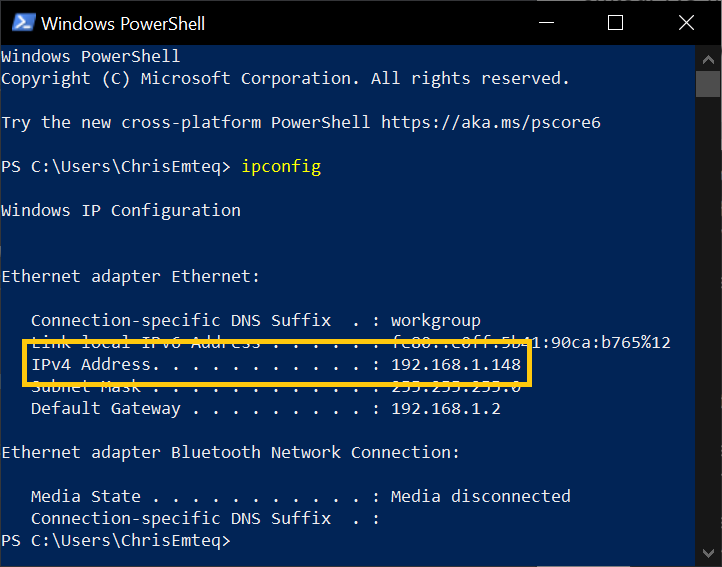
Inserting the emteqPRO Mask into the VIVE Pro Eye
It is recommended that you setup the HTC VIVE Pro Eye prior to installing the emteqPRO mask in order to ensure it is fully working and has the required HTC and Steam software installed and setup correctly.
| Step-by-Step Guide to fitting the emteqPRO Mask | Example |
|---|---|
| Begin by removing the face cushion around the eye pieces from the HTC Vive Pro Eye. Exposing the cable cover above the left eye piece. | 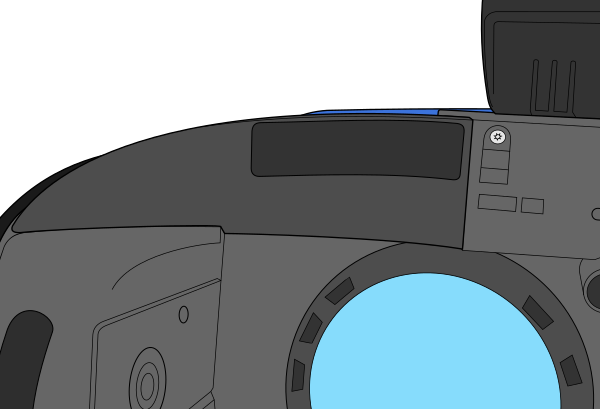 |
| Follow the official instructions for removing the USB cover. The cover can be quite tight when the HMD is new and requires a little force to remove. Insert the supplied USB-C to Micro-USB and replace the cover, there should be enough room to run it alongside the main display cable already attached. |  |
| At any point you can insert the Side Inserts into the emteqPRO Mask. These are labelled Wide and Narrow and Left and Right, they can also be mixed and matched as required. | 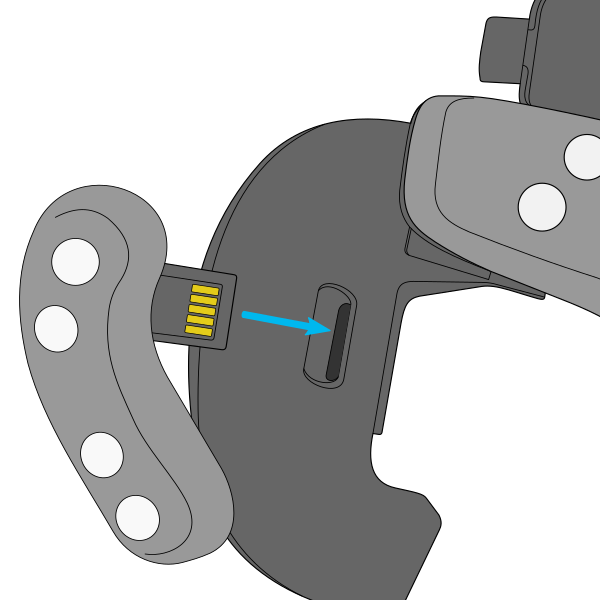 |
| Making note of the tab in the centre, use this to align the emteqPRO Mask with the corresponding slot on the HTC Vive Pro Eye. It is OK to gently bend the mask as you insert it to ensure that the slot is located before the Velcro makes contact and holds it in place. Also ensure that the Open Face strap connectors are not attached (as shown). They can be removed without tools. |  |
| Next remove the Velcro strap from the rear of the HTC Vive Pro Eye and pull the strap out through the slot. | 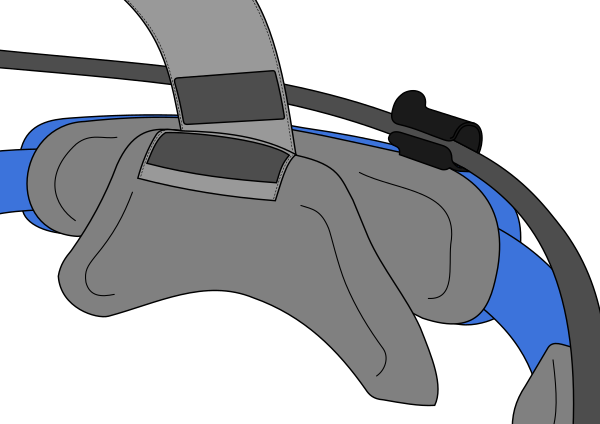 |
| Pull the top strap through the slot on the emteqPRO Mask from front to rear before reattaching it at the rear of the HTC Vive Pro Eye. | 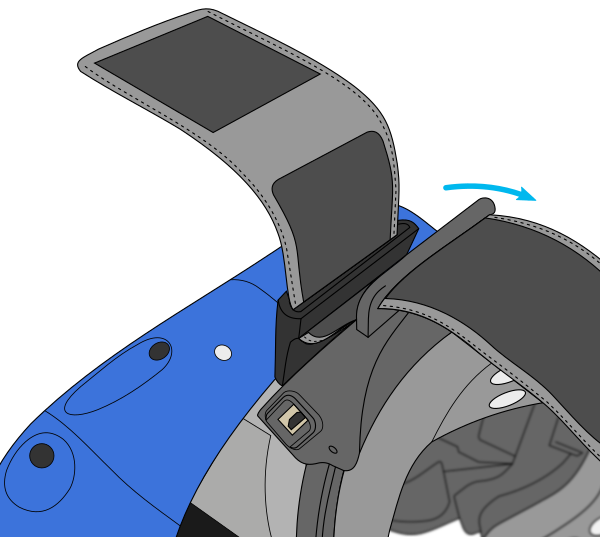 |
| You can now plug in the Micro-USB into the emteqPRO Mask. Once the HTC Vive Pro Eye is plugged into the PC and powered on the emteqPRO Mask will be detected by Windows and allow you to begin data recording. | 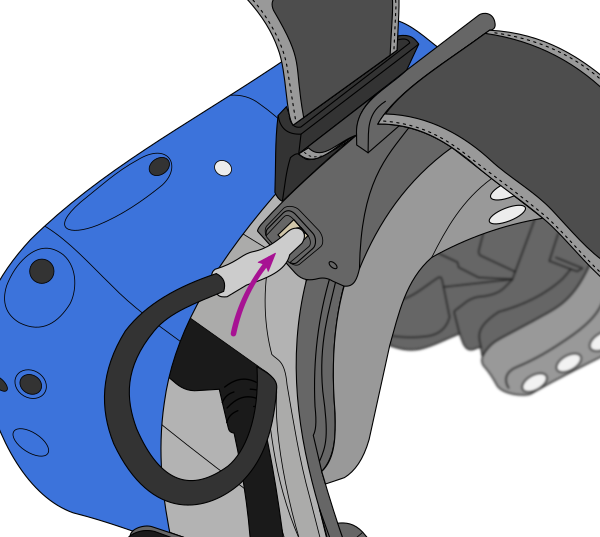 |
Try not to bend the emteqPRO Mask too much when inserting it into the VIVE. However when installing it is best to connect the middle tab and align the sides before finally seating it in position. This will allow the best connection for the Velcro and prevent it from becoming detached when not in use.
Fitting the HMD with the emteqPRO Mask to your face
When placing the HTC VIVE Pro to your face with the emteqPRO Mask installed you should first lift the rear of the VIVE up and loosen then rear mount to be wide enough to allow it to lower back down over the user's head once placed on the head.
Placing the mask around the eyes such that the sensors make contact with the brow and cheeks without obstructing the view to the eye pieces using one hand to gently hold it in place.
Finally lowering the rear strap on the HMD and twisting the fastener to tighten it around the head with your free hand. It should be tight enough to ensure a secure fit without putting too much pressure on the users skin.
Do not place pressure on the headset into the user’s face. It should simply be held in place touching the users face before securing the HMD with the rear twisting fastener and the top Velcro strap, this is the best way to ensure a good connection without damaging the HMD or emteqPRO Mask.
Converting the emteqPRO Mask to Open-face Mode
If it is desired to use the mask without the VR headset, carry out the following steps to prepare the mask. Reverse these steps to refit the mask to the HTC VIVE PRO.
For instructions on how to work with data and our SDK outside VR, please refer to Using the emteqPRO software section.
Accessories needed:
- HTC Vive head strap.
- Right and left strap connectors.
Firstly, follow the steps in the above installation guide in reverse to remove the device from the HTC Vive Pro Eye.
| Step-by-step guide to using Open-Face Mode | Example |
|---|---|
| Firstly, if you have not done so already remove the emteqPRO Mask from the HTC Vive Pro Eye, start by removing the micro-USB cable from the mask and then pulling out the mask from the Velcro attachments within the HMD. It is not required but it can make it easier to remove the Side Inserts from the emteqPRO Mask prior to installing or removing the head strap connectors. | 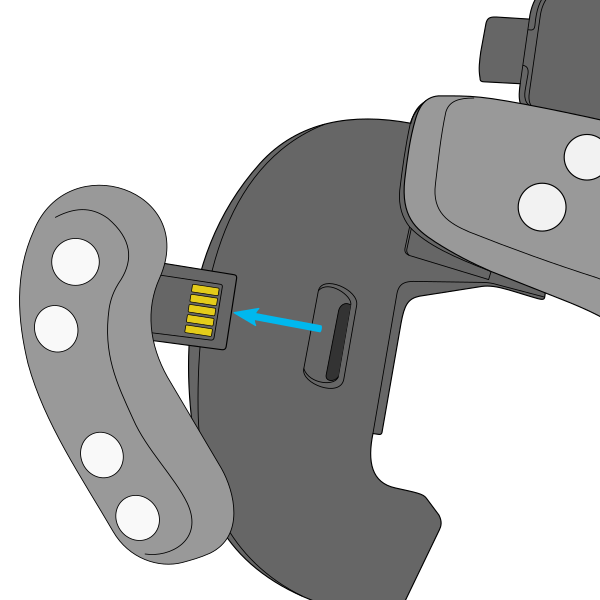 |
| Next by passing the provided head strap side pieces into the head strap slot. These are clearly labelled to Left and Right. This is best done before attaching them to the emteqPRO Mask as it is easier to fit the strap through the slots whilst free. Once through, attach the strap to itself with the Velcro at a reasonable length, to be adjusted by the user while placing the device on. Note the letter on the outside denoting the side, pass the aglet of the strap through from the inside to the outside. Also note the orientation of the letter making it right way up when the mask is worn. | 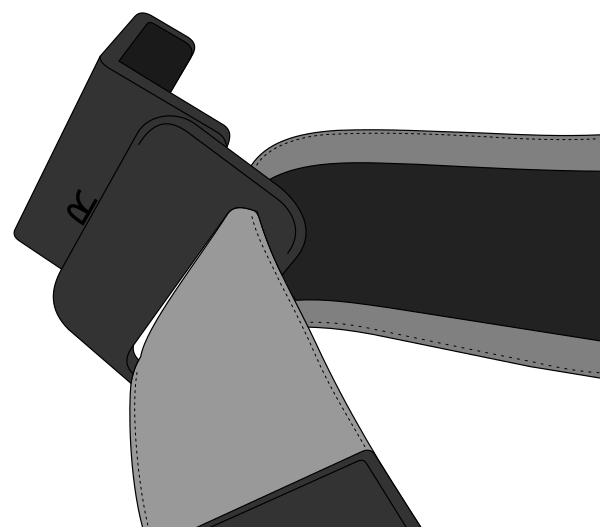 |
| Newer versions of the emteqPRO Mask have a simpler sliding mechanism to attach the clips as shown in the video below. The previous version uses a push clip. Aligning the clip with the tabs on the inside of the emteqPRO Mask (closer to the eye pieces) you can simply press them firmly into place until they click. Make note of he screw on the mask, which will align with the hole on the side connectors. | 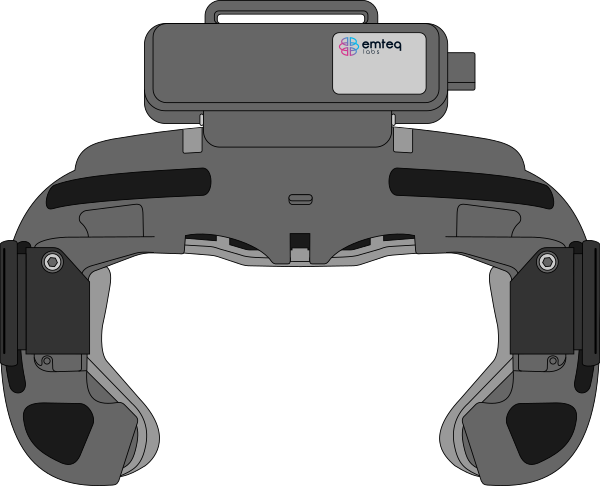 |
| Finally you can pass the top strap through the slot of the top of the emteqPRO Mask, from front to rear, and attaching it to itself with the Velcro where it can be easily adjusted to fit each user. The mask is now ready to use directly with a PC/Laptop with most USB 2.1 cables. |  |
| To remove the clips from the mask for use in the HTC Vive Pro Eye simply grip the slot attached to the strap and pull outwards, as shown in step 1. Then pull away from the mask to remove the clip, as shown in step 2. They can be a little tough to remove, but are designed to securely fasten the device to ones head. It can take a little force before they come free. They are sturdy, and the slot for the strap provides a comfortable grip to perform the dislocation. Again it is best to simply leave the clips attached to the strap as they are, this will prevent them from being misplaced and make the process of converting to Open Face simpler next time. | 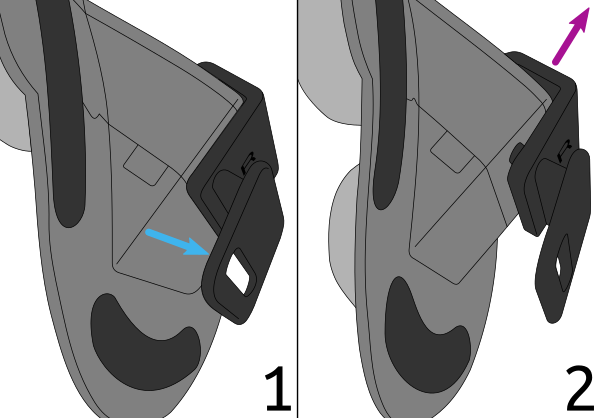 |
Sliding Clip
Newer versions of the emteqPRO Mask have a simpler sliding mechanism to attach the clips. As shown in the video you can pull downwards to remove the clips and slide it back into place with ease.
Fitting the emteqPRO Mask to your face without the HMD
When placing the emteqPRO Mask installed you should lift the elasticated head-strap out of the way above the mask.
Placing the mask around the eyes such that the sensors make contact with the brow and cheeks without obstructing the view using one hand to gently hold it in place.
Finally lowering pull the head-strap down behind the users head and adjusting the Velcro strap (both sides and top) with your free hand to secure it. It should be tight enough to ensure a secure fit without putting too much pressure on the users skin.
Do not place pressure on the mask into the user’s face. It should simply be held in place touching the users face before securing the mask with the Velcro straps, this is the best way to ensure a good connection without damaging or emteqPRO Mask.
Warnings and precautions
Please take the following precautions before using the device. Failure to strictly follow the advice below increases risks which include poor performance of the device or even personal injury.
Maintenance
Do not use the equipment for any application before confirming that it is functioning as expected. If there is any evidence that the equipment is defective or functioning incorrectly, do not use it and contact Emteq Labs immediately, as this device has no user serviceable parts inside. Do not remove any of the casings from this equipment, doing so may affect the performance of the equipment and will void your warranty and support status.
Proper training
Do not use the equipment for any application unless you have a proper and adequate training to a safe and efficient use. If you aren’t sure that you are able to use this equipment in a safe and efficient way, do not use it.
Expected use and Compatibility
Do not use the equipment for any purpose other than those for which it is intended. Do not use the equipment with other products than the ones whose compatibility has been recognised by Emteq Labs and clearly documented for use.
This equipment must be used only in compliance with the safety instructions specified in this documentation, and exclusively for intended purposes.
Time Limits
The unit is designed such that it may be operated continuously, but the expected period of continuous use is less than one hour.
Cleaning and Disposal
Cleaning
Sterilisation of VR headsets is important in preventing contamination. The use of any 70% ethanol-based disinfectant wipes are appropriate and recommended for cleaning our headsets. Clinell universal sanitising wipes (non-sporicidal) are recommended.
It is possible that the high alcohol concentration of disinfectant wipes may cause irritation in some individuals. In these cases, we recommend wiping the skin facing surfaces again with an alcohol-free non-abrasive cleaning wipe.
Avoid using water and liquids as it can cause damage to electronic components, which will affect the operation of the equipment.
Disposal
The equipment includes materials that can be potentially harmful to the environment and must be disposed of responsibly. Emteq Labs encourage the recycling of electrical components and materials and will assist in disposal of the equipment. Contact us if assistance is required.
The equipment or parts of it must not be disposed of as industrial or domestic waste, they must be collected separately as special waste. The separate collection for the subsequent forwarding for recycling, treatment and environmentally compatible disposal, helps to avoid possible negative environmental and health effects and to promote recycling of the parts included in the equipment. Illegal disposal of the equipment will result in administrative sanctions according to the current regulations of the country where the equipment is installed.
For information on how to dismantle inoperative equipment contact us.
