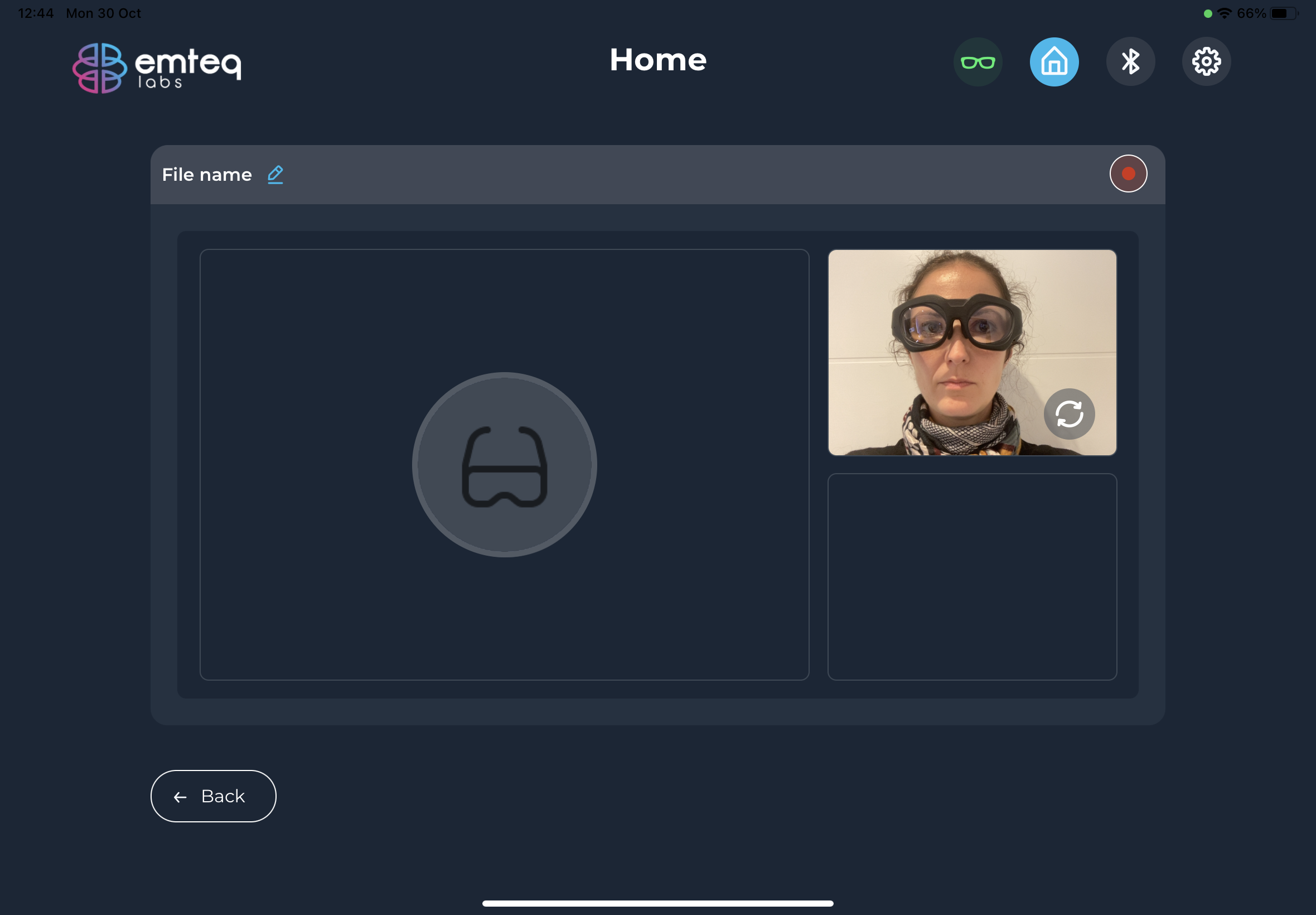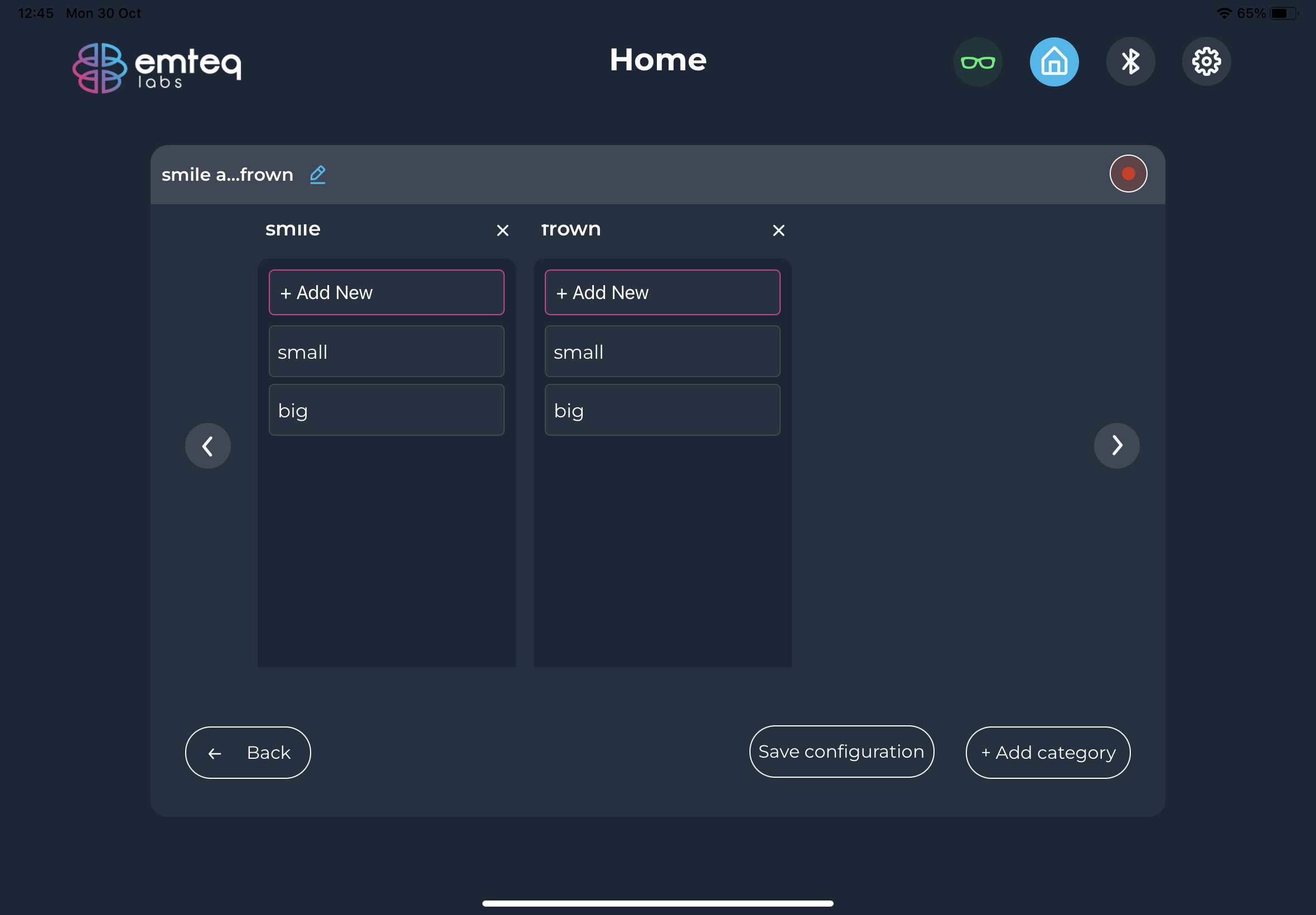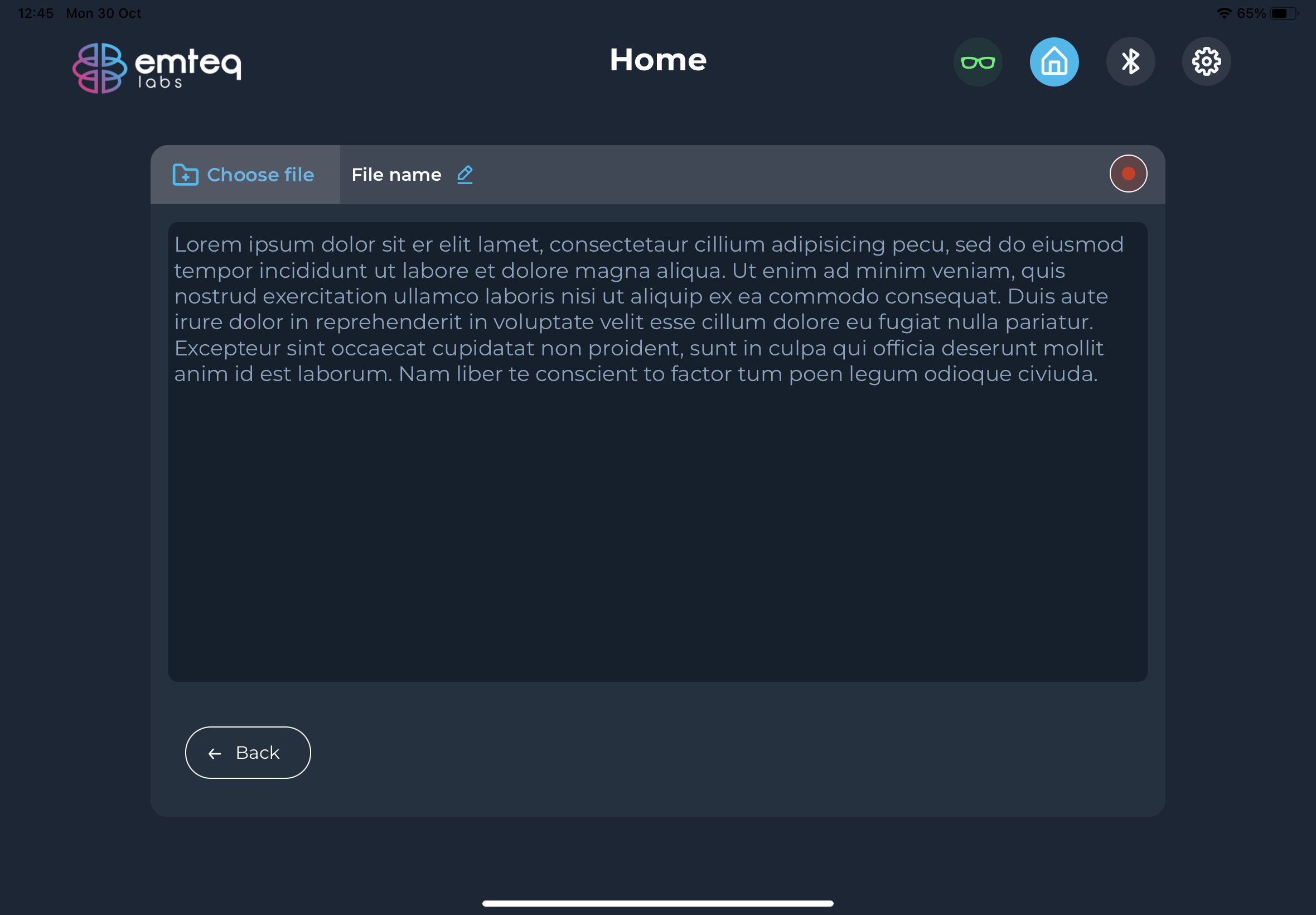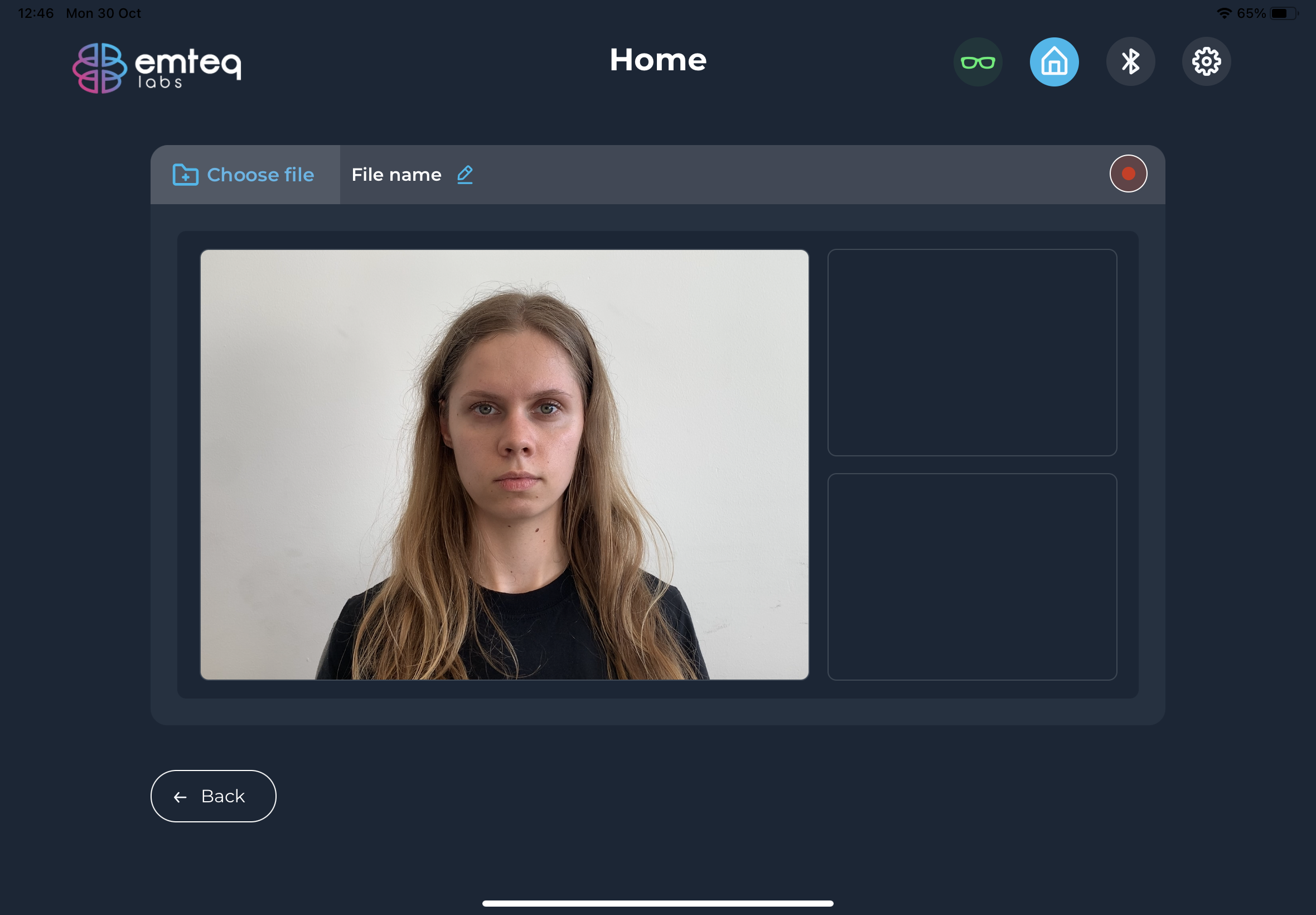Recording Data
- Once a project with at least one task and one participant is created, data can be recorded. From the task screen, select the task for which you want to record data.
- For each data collection configuration, you can edit the file name using the pen icon next to ‘File name'. Tap the red button (top right) to start and stop the recording.
- Top left: sensor data and video: The only information on the screen will be the video being recorded (front facing or back facing camera). You can change the camera before starting the recording. No other information will be displayed to avoid distractions.
- Top right: sensor and labels: You can create categories and subcategories of labels. During data collection, participants or researchers can tap the label, the labels will be added to the raw data file. The front/back camera of the iPad cannot be used in this mode.
- Bottom left: Researcher can upload a textfile (.txt) for the participant to read, or instructions for the participant to follow. The textfile must be saved and uploaded from the iPad Folder. The front/back camera of the iPad cannot be used in this mode. The textfile is not uploaded to the cloud.
- Bottom right: Researcher can upload a video for the participant to watch, or instructions for the participant to follow. The video must be saved and uploaded from the iPad Folder. The video shown to the participant is not uploaded to the cloud.
- If the iPad is connected to Wi-fi, the sensor data and video recorded from the iPad will be uploaded to the cloud automatically. A message will confirm successful upload of sensor data and of the video data separately. If the iPad is not connected to Wi-fi, data will be temporarily stored on the iPad, and will be automatically uploaded to the cloud when a Wi-Fi connection is established. Large files will be uploaded in batches. Also see 4.4 for access to file list name. Note that raw data cannot be accessed or downloaded from the OCOsense app but is available for download via the cloud.