Dab Tools
Installation
The DABTools installer is available on our downloads page. Simply follow the link to GitHub and download the latest release version of the installer and run it.
If you have previous versions installed it will prompt you to remove and install a new version automatically.
Firmware upgrades
Currently manual upgrades of the firmware are required, though this process is quick and simple. You will be supplied with an appropriate .DFU file by a representative of emteq labs only as and when it may be required. As the BETA program progresses the process of the upgrading firmware will be automated, removing this requirement.
- Download and install the DabTools.
- Download the .DFU firmware file supplied by emteq labs.
- Or alternatively see finding hardware/firmware version below.
- Find the latest firmware here, ensuring it matches the hardware version you are upgrading.
- Plug you emteqPro Mask into the PC/Laptop.
- For Pico Neo 3 devices ensure you plug in the attached USB-C cable from emteqPRO Mask and not into the HMD itself.
- For Open Face/Vive Pro this can be done directly to PC, or while still plugged into the Vive Pro. Assuming the HMD is powered on with emteqPRO Mask connected.
- Locate the .DFU file and Right-Click in Windows Explorer.
- From the menu options, select
Flash to Device...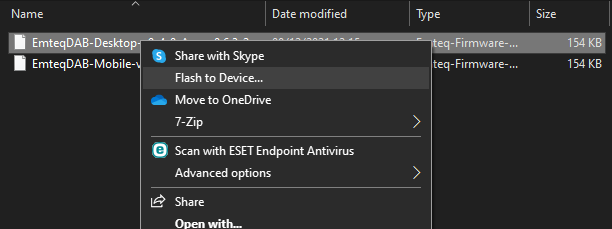
Example Right-Click Menu for .dfu Files. - The process will take up to two minutes to complete. Do not unplug the emteqPRO Mask or power down the PC during this process.
If you have multiple devices it is possible they are different hardware versions and require different firmware to accommodate this. It is not possible to install the wrong version to your emteqPRO Mask. The upgrade process will inform you of this, in which case simply run against each .DFU files supplied until the correct version combination is found.
Finding your Hardware / Firmware Version
In order to perform certain upgrades, such as installing new firmware, you will need to know your Hardware revision. Usually this will be known to emteq labs and you will be supplied with the correct version you need. However, some occasion may require you to check this before proceeding.
Currently you are able to view you Firmware Version in the SuperVision app by plugging in your mask, running an SDK application and connecting to SuperVision. From there simply open the settings page and you will see the current Firmware Version as shown below.
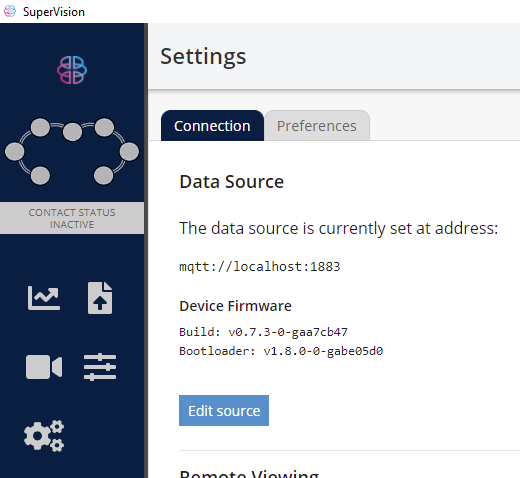
In order to find your Hardware Version you can check the .csv file produced from a Data Insights upload from one of your recordings. Once you have downloaded the resulting .zip file you will find several .csv files depending on the insights you selected. The file name of the .zip file will match the name of the .csv you are looking for. Open the main file and check for a row near the top labelled #Device/Version.hardware, as shown in the screenshot below.
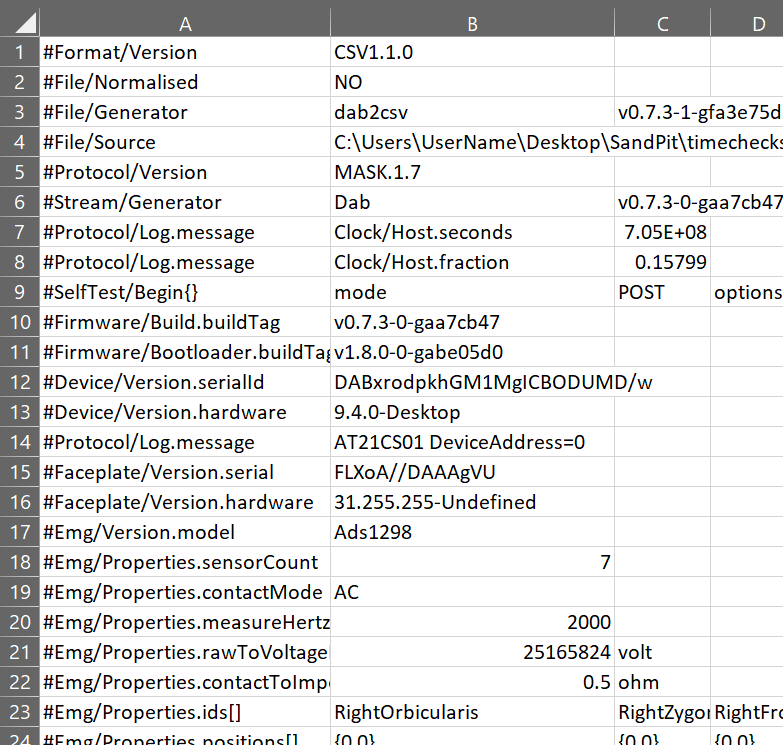
This method also shows other useful information such as Firmware and the version of DAB2CSV used to convert the file.
